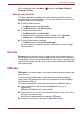User's Manual
Table Of Contents
- Introduction
- Check the components
- Safety instructions
- Getting Started & Grand Tour
- Basic Operations & Home screen
- Using the Touch Screen
- Getting to know the TOSHIBA HOME Menu screen
- Opening and switching applications
- Opening the Settings screen
- Working with menus
- Monitoring your device’s status
- Managing Notifications
- Locking your screen
- Customizing the Home screen
- Changing the Screen Orientation
- Screen Capture
- Backup/restore settings and applications
- Factory Reset
- Connecting to networks
- Applications & Widgets
- Settings
- Hardware & Options Operation
- Troubleshooting
- Specifications
- Regulatory information
- Copyright
- Disclaimer
- Trademarks
- AVC/H.264 License Notice
- FCC information
- CE compliance
- Indication of restrictions of use
- Working environment
- Additional environments not related to EMC
- REACH - Compliance Statement
- Following information is only valid for EU-member States:
- Canadian regulatory information (Canada only)
- Canada – Industry Canada (IC)
- Wireless LAN and your Health
User’s Manual 48
Applications & Widgets
Login to a Different Account
Tap Login to a Different Account to login to a different account by
entering the username and password.
Sound Recorder
Sound Recorder is useful for quickly recording thoughts. You can also
record your voice and set it as a ringtone.
Record your voice
1. Open the Sound Recorder application as follows:
Tap the Launcher tab -> Applications -> Sound Recorder.
2. Hold the device’s microphone near your mouth.
3. Tap ( ) to start recording a voice clip. Tap ( ) to stop recording.
4. Tap ( ) to playback the voice recording.
Use your recordings
You can play, use and delete your recordings in Music.
1. Once you finish recording your voice, an onscreen menu will be
displayed with two options: using this recording or Discard.
2. Select using this recording.
3. Open the Music screen. Select My recordings from the Playlists tab.
4. Tap your recordings to play them. Tap and hold your recordings to open
a menu where you can edit them.
TOSHIBA File Manager
You can use this file manager for managing files and folders in your
storage. You can create folders, rename, move, copy or delete files or
folders in the device’s storage, SD card and USB storage.
To open TOSHIBA File Manager:
Tap the Launcher tab -> Applications -> TOSHIBA File Manager.
File Browsing Window
The window of this application includes four areas: Device, Path, File and
Control.
■ TOSHIBA File Manager will only show files and folders in the storage
area. System files are not shown and cannot be accessed.
■ TOSHIBA File Manager may not be able to open a file if there is no
associated application for this file.