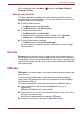User's Manual
Table Of Contents
- Introduction
- Check the components
- Safety instructions
- Getting Started & Grand Tour
- Basic Operations & Home screen
- Using the Touch Screen
- Getting to know the TOSHIBA HOME Menu screen
- Opening and switching applications
- Opening the Settings screen
- Working with menus
- Monitoring your device’s status
- Managing Notifications
- Locking your screen
- Customizing the Home screen
- Changing the Screen Orientation
- Screen Capture
- Backup/restore settings and applications
- Factory Reset
- Connecting to networks
- Applications & Widgets
- Settings
- Hardware & Options Operation
- Troubleshooting
- Specifications
- Regulatory information
- Copyright
- Disclaimer
- Trademarks
- AVC/H.264 License Notice
- FCC information
- CE compliance
- Indication of restrictions of use
- Working environment
- Additional environments not related to EMC
- REACH - Compliance Statement
- Following information is only valid for EU-member States:
- Canadian regulatory information (Canada only)
- Canada – Industry Canada (IC)
- Wireless LAN and your Health
User’s Manual 47
Applications & Widgets
Search
Search is a widget to launch Search toolbar which enables you to search
contents through your device or via the network.
1. Tap this widget from the Launcher tab -> Widgets -> Search.
2. Choose the search type and then input the content you want to search
in the Search toolbar and tap Go to start search.
SingleClick Connect
SingleClick Connect is a simple and useful tool which helps users to set
up Remote Desktop feature and easily share printers between your device
and your computers, and also access your SingleClick Connect account
settings.
In order to use this application to access all the devices on your network,
firstly you have to install this application onto your computers and finish the
Remote Access setup process. Please follow the steps below:
1. Download the Windows application setup file from your computer’s web
browser by entering the following URL:
http://toshiba.singleclickconnect.com
2. Install the Windows application in your Windows system. Follow the on-
screen instructions to finish the installation.
SingleClick is now installed and set up for you to connect and share your
network.
1. Tap SingleClick Connect in your TOSHIBA FOLIO 100 device.
2. Enter the username and password you created when you installed the
SingleClick application on your computer.
3. Now you can successfully log into your account and the main
application screen will be displayed.
You can control the devices in your network via the Remote Desktop
feature or print a file from your TOSHIBA FOLIO 100 device to a printer
in your network. There is also an Account Setting menu to manage your
account information.
Access my Computers
SingleClick Connection enables you to use Remote Desktop feature from
your TOSHIBA FOLIO 100 device.
Print a File or Web Page
SingleClick Connection enables you to print files from your TOSHIBA
FOLIO 100 device to a printer on the remote network.
Access my Account Settings
Tap Access my Account Settings to get information about your account
including your subscription information.