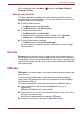User's Manual
Table Of Contents
- Introduction
- Check the components
- Safety instructions
- Getting Started & Grand Tour
- Basic Operations & Home screen
- Using the Touch Screen
- Getting to know the TOSHIBA HOME Menu screen
- Opening and switching applications
- Opening the Settings screen
- Working with menus
- Monitoring your device’s status
- Managing Notifications
- Locking your screen
- Customizing the Home screen
- Changing the Screen Orientation
- Screen Capture
- Backup/restore settings and applications
- Factory Reset
- Connecting to networks
- Applications & Widgets
- Settings
- Hardware & Options Operation
- Troubleshooting
- Specifications
- Regulatory information
- Copyright
- Disclaimer
- Trademarks
- AVC/H.264 License Notice
- FCC information
- CE compliance
- Indication of restrictions of use
- Working environment
- Additional environments not related to EMC
- REACH - Compliance Statement
- Following information is only valid for EU-member States:
- Canadian regulatory information (Canada only)
- Canada – Industry Canada (IC)
- Wireless LAN and your Health
User’s Manual 46
Applications & Widgets
Opera Mobile
Opera Mobile is a fast and compact Web browser. With Opera Mobile, you
can access Web sites and content, including your mail, community sites,
news, blogs and more.
Opera Mobile includes a "Speed Dial" feature, which allows the user to add
links shown as thumbnail images in a page displayed when a new tab is
opened. Once set up, this feature allows you to more easily navigate to the
selected web pages, and visual tabs, that allow the browsing multiple Web
sites at one time. It also includes a Password manager, Pop-up handler,
and supports copy & paste, address auto-complete, zooming, history and
bookmarks.
Opera Mobile provides you with the following features:
■ Navigation bar
At the bottom of the screen, there is an Opera Mobile navigation bar:
Backward, Forward, Refresh, Tabs and Settings.
■ Multiple tabs
Enjoy surfing several Web pages at once with multiple tabs. Tabs are
available by tapping the Tabs button on the navigation bar at the bottom
of the screen. You can add a new tab by tapping the empty tab to the
right, and close a tab by tapping the red X in the top right corner of a
tab.
■ Add sites to your speed Dial
Add web sites to your Speed Dial by tapping and holding on an empty
dial. Choose "Assign" and type a web address or select one from the
list. You can also delete and edit your Speed Dial by tapping and
holding on a dial and choosing "Clear" or "Edit".
For more details, please refer to the online help of Opera mobile by tapping
My Opera in the main page.
Picture frame
Picture frame is a widget to display the pictures or photos on the screen as
if in a container. This makes it easier for users to enjoy the pictures. You
can select pictures directly.
Power Control
Power control is a widget to quickly control the power of your device. You
can save power by disabling wireless, Bluetooth, 3G and decrease the
display brightness.
Just simply tap the widget icon to enable or disable this application.
The Opera mobile browser might connect to a “mobile” web site rather
than a “PC” web site, depending on the site. If you want to access the PC
web site, please manually select the correct site.