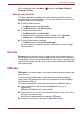User's Manual
Table Of Contents
- Introduction
- Check the components
- Safety instructions
- Getting Started & Grand Tour
- Basic Operations & Home screen
- Using the Touch Screen
- Getting to know the TOSHIBA HOME Menu screen
- Opening and switching applications
- Opening the Settings screen
- Working with menus
- Monitoring your device’s status
- Managing Notifications
- Locking your screen
- Customizing the Home screen
- Changing the Screen Orientation
- Screen Capture
- Backup/restore settings and applications
- Factory Reset
- Connecting to networks
- Applications & Widgets
- Settings
- Hardware & Options Operation
- Troubleshooting
- Specifications
- Regulatory information
- Copyright
- Disclaimer
- Trademarks
- AVC/H.264 License Notice
- FCC information
- CE compliance
- Indication of restrictions of use
- Working environment
- Additional environments not related to EMC
- REACH - Compliance Statement
- Following information is only valid for EU-member States:
- Canadian regulatory information (Canada only)
- Canada – Industry Canada (IC)
- Wireless LAN and your Health
User’s Manual 41
Applications & Widgets
While reading an email, tap Menu ( ) and then tap Reply, Reply all,
Forward or Delete.
Manage email accounts
The Email application enables you to add email accounts from popular
web-based email service providers. You can also delete an email account
or edit an email account settings.
■ To add an email account:
1. Tap Menu and then tap Accounts.
2. Tap Menu and then tap Add account.
■ To delete an email account:
1. Tap Menu and then tap Accounts.
2. Tap and hold the account you want to delete. On the Account
options menu, tap Remove account and then tap OK.
■ To edit an email account settings:
1. Tap Menu and then tap Account settings.
You can make any changes to general, notification or server settings
from this screen.
Evernote
Evernote can be used to save your ideas, things you see and things you
like by capturing text notes, tasks, snapshots and audio memos, as well as
file uploading. You can access these notes on your device, computer or the
web, and find anything quickly by title, tag or even printed and handwritten
text inside images.
FBReader
FBReader is an e-book reader. It can support several e-book formats: oeb,
epub, fb2, etc.
You can configure FBReader to read books with customized settings.
colors, fonts, key bindings and many other properties can be changed in
the Preferences dialog.
There are several ways to start and add a book into FBReader library:
■ Copy a book file into the directory /storage/Books (or any its
subdirectory).
FBReader will add this book automatically.
■ Tap a book link (i.e. on a link to a file with extension .epub, .oeb, .fb2 or
.fb2.zip) in the web browser.
A book will be downloaded and opened in FBReader.
■ Get some contents from the menu in FBReader directly.