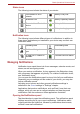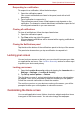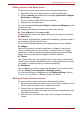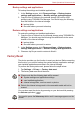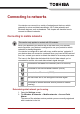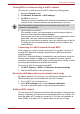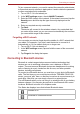User's Manual
Table Of Contents
- Introduction
- Check the components
- Safety instructions
- Getting Started & Grand Tour
- Basic Operations & Home screen
- Using the Touch Screen
- Getting to know the TOSHIBA HOME Menu screen
- Opening and switching applications
- Opening the Settings screen
- Working with menus
- Monitoring your device’s status
- Managing Notifications
- Locking your screen
- Customizing the Home screen
- Changing the Screen Orientation
- Screen Capture
- Backup/restore settings and applications
- Factory Reset
- Connecting to networks
- Applications & Widgets
- Settings
- Hardware & Options Operation
- Troubleshooting
- Specifications
- Regulatory information
- Copyright
- Disclaimer
- Trademarks
- AVC/H.264 License Notice
- FCC information
- CE compliance
- Indication of restrictions of use
- Working environment
- Additional environments not related to EMC
- REACH - Compliance Statement
- Following information is only valid for EU-member States:
- Canadian regulatory information (Canada only)
- Canada – Industry Canada (IC)
- Wireless LAN and your Health
User’s Manual 29
Connecting to networks
Turning Wi-Fi on and connecting to a Wi-Fi network
You may turn on and connect to a Wi-Fi network by following steps:
1. Open the Settings screen.
2. Tap Wireless & networks -> Wi-Fi settings.
3. Tap Wi-Fi to turn it on.
The device scans for available Wi-Fi networks and displays the names
of those it finds. Secured networks are indicated with a Lock icon.
4. Tap a network to connect it.
If the network is open, you are prompted to confirm that you want to
connect to that network by tapping Connect.
If the network is secured, you’re prompted to enter a password or other
credentials. (Ask your network administrator for details.)
When you’re connected to a network, tap on the network name in the Wi-
Fi settings screen for details about the speed, security, address, and
related settings.
Connecting to a Wi-Fi network through WPS
If the network you want to connect is secured, you can also connect to it
through WPS instead of entering a network name (SSID) and wireless
security manually.
WPS (Wi-Fi Protected Setup) is a standard for easy and secure setup of a
wireless home network. It enables you to establish a wireless network
connection by pushing the WPS buttons (either physical or virtual) on both
the access point and the new wireless client device.
To connect to a Wi-Fi network through WPS:
1. Tap Wi-Fi Settings -> WPS in the Wireless & network settings.
2. Push the WPS button on the access point.
Receiving notifications when open networks are in range
By default, when Wi-Fi is turned on, you will receive notifications in the
Status bar when your device detects an open Wi-Fi network.
1. Turn on Wi-Fi if it is not already on.
2. In the Wi-Fi settings screen, check Network notification.
You can uncheck this option to stop receiving notifications.
Adding a Wi-Fi network
You can add a Wi-Fi network so the device will remember it, along with any
security credentials, and connect to it automatically when it is in range. You
must also add a Wi-Fi network to connect to it, if it does not broadcast its
name (SSID), or to add a Wi- Fi network when you are out of range.
If the device finds a network that you connected to previously, it will
connect to it automatically.