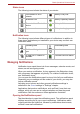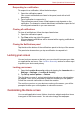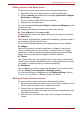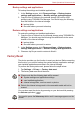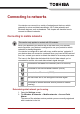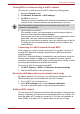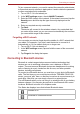User's Manual
Table Of Contents
- Introduction
- Check the components
- Safety instructions
- Getting Started & Grand Tour
- Basic Operations & Home screen
- Using the Touch Screen
- Getting to know the TOSHIBA HOME Menu screen
- Opening and switching applications
- Opening the Settings screen
- Working with menus
- Monitoring your device’s status
- Managing Notifications
- Locking your screen
- Customizing the Home screen
- Changing the Screen Orientation
- Screen Capture
- Backup/restore settings and applications
- Factory Reset
- Connecting to networks
- Applications & Widgets
- Settings
- Hardware & Options Operation
- Troubleshooting
- Specifications
- Regulatory information
- Copyright
- Disclaimer
- Trademarks
- AVC/H.264 License Notice
- FCC information
- CE compliance
- Indication of restrictions of use
- Working environment
- Additional environments not related to EMC
- REACH - Compliance Statement
- Following information is only valid for EU-member States:
- Canadian regulatory information (Canada only)
- Canada – Industry Canada (IC)
- Wireless LAN and your Health
User’s Manual 25
Basic Operations & Home screen
Removing an item from the Home screen
To remove an item from the Home screen, follow the steps below:
1. Tap and hold the item you want to remove until its icon is magnified.
The Launcher tab icon changes to a Trash bin icon.
2. Drag the item to the Trash bin icon.
3. When the icon glows, lift your finger or release the mouse.
Renaming a folder
To rename a folder, follow the below steps:
1. Tap the folder to open it.
2. Tap and hold the folder window’s title bar.
3. Enter a new name in the dialog that appears.
4. Tap OK.
Changing the Screen Orientation
You can change the screen orientation to Portrait mode by rotating the
device sideways. The screen orientation automatically changes according
to the rotation angle detected.
You can also lock the auto rotation and use the device always in Portrait or
Landscape mode. These settings can be performed in the Display
settings. Please refer to Display section for details.
Screen Capture
This device allows you to perform the screen capture function.
You can start to capture in the following way:
■ Tap and hold Search ( ) and then tap Menu ().
Backup/restore settings and applications
This device enables you to backup the system settings, application settings
and user installed applications into a zip file in a backup folder. You can
also restore them from the zip file.
■ Always make sure to keep the Web camera on the top (Landscape
mode) or on the right (Portrait mode) while rotating.
■ In the Portrait mode, some drivers/utilities may not perform install and
uninstall operation. If it occurs, switch to the Landscape mode to
proceed.