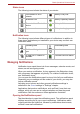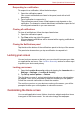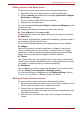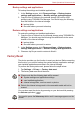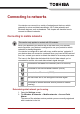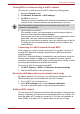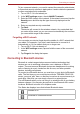User's Manual
Table Of Contents
- Introduction
- Check the components
- Safety instructions
- Getting Started & Grand Tour
- Basic Operations & Home screen
- Using the Touch Screen
- Getting to know the TOSHIBA HOME Menu screen
- Opening and switching applications
- Opening the Settings screen
- Working with menus
- Monitoring your device’s status
- Managing Notifications
- Locking your screen
- Customizing the Home screen
- Changing the Screen Orientation
- Screen Capture
- Backup/restore settings and applications
- Factory Reset
- Connecting to networks
- Applications & Widgets
- Settings
- Hardware & Options Operation
- Troubleshooting
- Specifications
- Regulatory information
- Copyright
- Disclaimer
- Trademarks
- AVC/H.264 License Notice
- FCC information
- CE compliance
- Indication of restrictions of use
- Working environment
- Additional environments not related to EMC
- REACH - Compliance Statement
- Following information is only valid for EU-member States:
- Canadian regulatory information (Canada only)
- Canada – Industry Canada (IC)
- Wireless LAN and your Health
User’s Manual 24
Basic Operations & Home screen
Adding an item to the Home screen
To add an item to the Home screen, follow the steps listed below:
1. Open the Home screen pane where you want to add the item.
2. Tap the Launcher tab and select the category Applications, Widgets,
Bookmarks or Settings.
3. Tap on an item and hold until its icon magnifies.
4. Drag the item to desktop area.
You can also add the Shortcuts, Widgets, Folders and Wallpapers to the
Home screen by:
■ Tapping and holding an empty area of the Home screen.
■ Tapping Menu and then tapping Add.
A dialog with four options will appear where you can make your selection.
■ Shortcuts
Add shortcuts to applications, a bookmarked webpage, a favorite contact, a
music playlist, and many other items.
The shortcuts available depend on the applications you have installed.
■ Widgets
Add any of a variety of miniature applications (widgets) to your Home
screen, including a clock, a music player, a picture frame, the Google
search bar, a calendar that shows upcoming appointments and a News
widget. You can also download widgets from other websites.
■ Folders
Add a folder where you can organize Home screen items, or folders that
contain all your contacts, Bluetooth received, contacts with phone numbers.
Your folders’ contents are kept up to date automatically.
■ Wallpapers
Add a wallpaper you wish or change the wallpaper for your Home screen
from the Gallery, Live wallpapers or Wallpaper gallery.
You can also change the wallpaper from the Desktop settings. See the
Desktop settings section in "Settings" chapter for details.
Moving an item on the Home screen
To move an item on the Home screen, follow the steps below:
1. Tap and hold the item you want to move until its icon is magnified. Don’t
lift your finger from the screen or release the mouse.
2. Drag the item to a new location on the screen.
It will pause at the left or right edge of the screen to drag the item onto
extended Home screen.
3. When the item is at where you want it, lift your finger or release the
mouse.