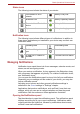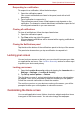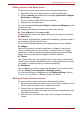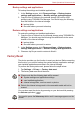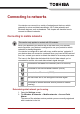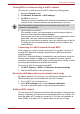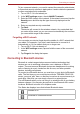User's Manual
Table Of Contents
- Introduction
- Check the components
- Safety instructions
- Getting Started & Grand Tour
- Basic Operations & Home screen
- Using the Touch Screen
- Getting to know the TOSHIBA HOME Menu screen
- Opening and switching applications
- Opening the Settings screen
- Working with menus
- Monitoring your device’s status
- Managing Notifications
- Locking your screen
- Customizing the Home screen
- Changing the Screen Orientation
- Screen Capture
- Backup/restore settings and applications
- Factory Reset
- Connecting to networks
- Applications & Widgets
- Settings
- Hardware & Options Operation
- Troubleshooting
- Specifications
- Regulatory information
- Copyright
- Disclaimer
- Trademarks
- AVC/H.264 License Notice
- FCC information
- CE compliance
- Indication of restrictions of use
- Working environment
- Additional environments not related to EMC
- REACH - Compliance Statement
- Following information is only valid for EU-member States:
- Canadian regulatory information (Canada only)
- Canada – Industry Canada (IC)
- Wireless LAN and your Health
User’s Manual 23
Basic Operations & Home screen
Responding to a notification
To respond to a notification, follow the below steps:
1. Open the notifications panel.
Your current notifications are listed in the panel, each with a brief
description.
2. Tap a notification to respond to it.
The notifications panel closes. What happens next depends on the
notification. For example, network disconnect notifications open the list
of configured networks so you can reconnect.
Clearing all notifications
To clear all notifications, follow the steps listed below:
1. Open the notifications panel.
2. Tap Clear at the top right of the panel.
All event-based notifications will be cleared while ongoing notifications
remain in the list.
Closing the Notifications panel
Tap the tab at the bottom of the notifications panel to the top of the screen.
The panel also closes when you tap a notification to respond to it.
Locking your screen
You can lock your screen so that only you can unlock it to access your data,
run applications and so on. See Location & security section for other ways
to protect your device and privacy.
Locking your screen
1. Open the Location & security settings by tapping the Launcher tab ->
Settings -> Settings -> Location & security.
2. Tap Set up unlock pattern -> Pattern.
The first time you open it, a short tutorial about creating an unlock pattern
will appear. Then you’re prompted to draw and redraw your own pattern.
Follow the onscreen instructions to finish the creation.
The next time you turn on your device or wake up the screen, you will be
prompted to draw your unlock pattern to unlock the screen.
Customizing the Home screen
You can add application icons, folders, shortcuts, widgets and other items
to any part of the Home screen. You can also change the wallpaper.