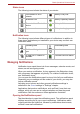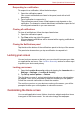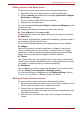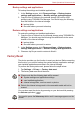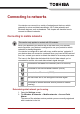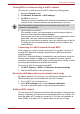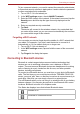User's Manual
Table Of Contents
- Introduction
- Check the components
- Safety instructions
- Getting Started & Grand Tour
- Basic Operations & Home screen
- Using the Touch Screen
- Getting to know the TOSHIBA HOME Menu screen
- Opening and switching applications
- Opening the Settings screen
- Working with menus
- Monitoring your device’s status
- Managing Notifications
- Locking your screen
- Customizing the Home screen
- Changing the Screen Orientation
- Screen Capture
- Backup/restore settings and applications
- Factory Reset
- Connecting to networks
- Applications & Widgets
- Settings
- Hardware & Options Operation
- Troubleshooting
- Specifications
- Regulatory information
- Copyright
- Disclaimer
- Trademarks
- AVC/H.264 License Notice
- FCC information
- CE compliance
- Indication of restrictions of use
- Working environment
- Additional environments not related to EMC
- REACH - Compliance Statement
- Following information is only valid for EU-member States:
- Canadian regulatory information (Canada only)
- Canada – Industry Canada (IC)
- Wireless LAN and your Health
User’s Manual 22
Basic Operations & Home screen
Status icons
The following icons indicate the status of your device.
Notification icons
The following icons indicate different types of notifications. In addition to
these icons, applications you installed on your device may use their own
notification icons.
Managing Notifications
Notification icons report the arrival of new messages, calendar events, and
alarms, as well as ongoing events.
When you receive a notification, its icon appears in the Status bar, along
with a summary that appears only briefly. For a table of notification icons,
see “Notification icons”.
You can open the Notifications panel to view a list of all your notifications.
Depending on your settings and the model of your device, you may also
hear a notification sound.
Adjusting sound volume and other general notifications settings is
described in the Sound settings in "Settings" chapter.
Applications that produce notifications, such as Email, have their own
settings, which you can use to configure whether and how they send
notifications. See the sections on those applications for details.
Opening the Notifications panel
Tap the status bar to open the notifications panel. The notifications panel
displays a scrolling list of your current notifications. Notifications about
ongoing activities are listed first, followed by notifications about events,
such as a new mail notifications.
Connected to a Wi-Fi
network
Battery is very low
Bluetooth is on Battery is partially drained
Connected to a Bluetooth
device
Battery is full
Airplane mode Battery is charging
Uploading data Downloading data
Problem with sign in or
sync
Alarm is set
An open Wi-Fi network is
available
TOSHIBA Service Station