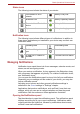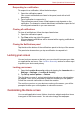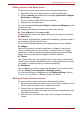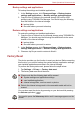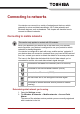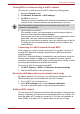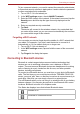User's Manual
Table Of Contents
- Introduction
- Check the components
- Safety instructions
- Getting Started & Grand Tour
- Basic Operations & Home screen
- Using the Touch Screen
- Getting to know the TOSHIBA HOME Menu screen
- Opening and switching applications
- Opening the Settings screen
- Working with menus
- Monitoring your device’s status
- Managing Notifications
- Locking your screen
- Customizing the Home screen
- Changing the Screen Orientation
- Screen Capture
- Backup/restore settings and applications
- Factory Reset
- Connecting to networks
- Applications & Widgets
- Settings
- Hardware & Options Operation
- Troubleshooting
- Specifications
- Regulatory information
- Copyright
- Disclaimer
- Trademarks
- AVC/H.264 License Notice
- FCC information
- CE compliance
- Indication of restrictions of use
- Working environment
- Additional environments not related to EMC
- REACH - Compliance Statement
- Following information is only valid for EU-member States:
- Canadian regulatory information (Canada only)
- Canada – Industry Canada (IC)
- Wireless LAN and your Health
User’s Manual 21
Basic Operations & Home screen
Switch to a recently used application
You may switch to any recently used application by:
■ Tapping HOME ( ) for about two seconds.
Opening the Settings screen
This device provides several ways to open the Settings screen where
settings can be customized.
■ Tap Menu ( ), and then tap Settings.
■ Tap the Launcher tab -> Settings -> Settings.
Working with menus
There are two kinds of menus: the Options menu and the Context menu.
Options Menu
The Options menu contains tools that apply to the activities related to the
current screen or application, not to any specific item on the screen. Not all
screens have an Options menu. Some screens have more Options menu
items than can fit in the main menu. You can tap More to open a menu of
additional items.
Context Menu
The Context menu contains tools that apply to a specific item on the
screen. You may open a context menu by tapping and holding an item on
the screen. Not all items have context menus.
Monitoring your device’s status
The status bar appears at the top of every screen. It displays icons
indicating that you have received notifications and icons indicating the
device’s status, along with the current time.
The executed applications will be hidden if you tap HOME ().
■ When you tap and hold on an icon or thumbnail picture, a sub menu will
be displayed if it’s available.
■ If an application has a sub menu, you can display it by tapping Menu.
The following icons are only some sample icons. Not all status icons are
listed here.