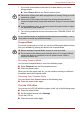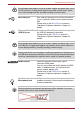User's Manual
Table Of Contents
- Introduction
- Check the components
- Safety instructions
- Getting Started & Grand Tour
- Basic Operations & Home screen
- Using the Touch Screen
- Getting to know the TOSHIBA HOME Menu screen
- Opening and switching applications
- Opening the Settings screen
- Working with menus
- Monitoring your device’s status
- Managing Notifications
- Locking your screen
- Customizing the Home screen
- Changing the Screen Orientation
- Screen Capture
- Backup/restore settings and applications
- Factory Reset
- Connecting to networks
- Applications & Widgets
- Settings
- Hardware & Options Operation
- Troubleshooting
- Specifications
- Regulatory information
- Copyright
- Disclaimer
- Trademarks
- AVC/H.264 License Notice
- FCC information
- CE compliance
- Indication of restrictions of use
- Working environment
- Additional environments not related to EMC
- REACH - Compliance Statement
- Following information is only valid for EU-member States:
- Canadian regulatory information (Canada only)
- Canada – Industry Canada (IC)
- Wireless LAN and your Health
User’s Manual 20
Basic Operations & Home screen
The Launcher tab
At the bottom of your screen is the Launcher tab. Tap the launcher tab icon
( ) to open it as shown below:
(Sample Illustration) Tapping the Launcher tab
This shows icons for all the applications/widgets installed on your device.
You may also switch the view mode to tile mode by tapping the tile mode
icon in the lower right of the Home menu screen.
Extending of the Home screen
The Home screen extends beyond the screen width to provide more space
for adding icons, widgets, shortcuts and other items. You may move to the
right or left side of the extended home screen by:
■ Sliding your finger on the touch screen.
■ Pressing and holding the left mouse button, and then moving the mouse
towards left or right.
If you have already setup a screen name, a tooltip message showing the
screen name (such as MyHome) will be displayed for 3 seconds when
switching the screen automatically.
Small dots at the top right corner of the screen indicate which screen is
currently being viewed.
Opening and switching applications
The Launcher tab, which you can open from the Home screen, holds icons
for all the applications on your device, including any applications that you
downloaded and installed.
Opening an application
You may open any application by:
■ Tapping an application icon on the Home screen
■ Tapping an application icon from the Launcher tab.