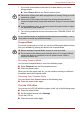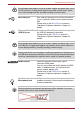User's Manual
Table Of Contents
- Introduction
- Check the components
- Safety instructions
- Getting Started & Grand Tour
- Basic Operations & Home screen
- Using the Touch Screen
- Getting to know the TOSHIBA HOME Menu screen
- Opening and switching applications
- Opening the Settings screen
- Working with menus
- Monitoring your device’s status
- Managing Notifications
- Locking your screen
- Customizing the Home screen
- Changing the Screen Orientation
- Screen Capture
- Backup/restore settings and applications
- Factory Reset
- Connecting to networks
- Applications & Widgets
- Settings
- Hardware & Options Operation
- Troubleshooting
- Specifications
- Regulatory information
- Copyright
- Disclaimer
- Trademarks
- AVC/H.264 License Notice
- FCC information
- CE compliance
- Indication of restrictions of use
- Working environment
- Additional environments not related to EMC
- REACH - Compliance Statement
- Following information is only valid for EU-member States:
- Canadian regulatory information (Canada only)
- Canada – Industry Canada (IC)
- Wireless LAN and your Health
User’s Manual 19
Basic Operations & Home screen
Getting to know the
TOSHIBA HOME Menu
screen
The TOSHIBA HOME Menu screen is your starting point for using all the
installed applications on your device. You can customize the TOSHIBA
HOME Menu screen to display the application icons, shortcuts and folders
you prefer.
(Sample Illustration) Home screen
1. Notification area 4. Time
2. Signal strength 5. Launcher tab
3. Battery Status 6. Desktop
Item Description
Notification area Indicates a new event, such as an Email
received.
Signal strength Indicates the connection status and signal
strength.
Battery Status Indicates the battery charge status.
Time Shows the time and date.
Launcher tab Shows all the applications installed in your
system.
Desktop Shows the icons of any applications, widgets or
folders you put on the screen.
1
6
5
4
3
2