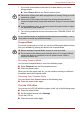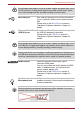User's Manual
Table Of Contents
- Introduction
- Check the components
- Safety instructions
- Getting Started & Grand Tour
- Basic Operations & Home screen
- Using the Touch Screen
- Getting to know the TOSHIBA HOME Menu screen
- Opening and switching applications
- Opening the Settings screen
- Working with menus
- Monitoring your device’s status
- Managing Notifications
- Locking your screen
- Customizing the Home screen
- Changing the Screen Orientation
- Screen Capture
- Backup/restore settings and applications
- Factory Reset
- Connecting to networks
- Applications & Widgets
- Settings
- Hardware & Options Operation
- Troubleshooting
- Specifications
- Regulatory information
- Copyright
- Disclaimer
- Trademarks
- AVC/H.264 License Notice
- FCC information
- CE compliance
- Indication of restrictions of use
- Working environment
- Additional environments not related to EMC
- REACH - Compliance Statement
- Following information is only valid for EU-member States:
- Canadian regulatory information (Canada only)
- Canada – Industry Canada (IC)
- Wireless LAN and your Health
User’s Manual 13
Getting Started & Grand Tour
1. If you have entered data, either save it to flash memory or to other
storage media.
■ Select Power off from the Device options menu.
2. Turn off any peripheral devices connected to the TOSHIBA FOLIO 100
device.
Suspend Mode
If you have to interrupt your work, you can turn off the power without exiting
from your software by placing the device into Suspend Mode.
Executing Suspend Mode
You can enter Suspend Mode in one of the following ways:
■ Select Suspend from the Device options menu.
■ Press the power button.
When you turn the power back on, you can continue where you left when
the system went into Suspend mode.
Resuming from Suspend Mode
You can resume from Suspend Mode in the following way:
■ Press the power button again.
Turn the LCD off/on
You can turn the LCD off (while the system is still on) in the following ways:
■ Press the power button.
■ Set the screen timeout in the Settings.
To turn the LCD on:
■ Press the power button again.
■ Never turn off the power while an application is running. Doing so could
cause loss of data.
■ Never turn off the power, disconnect an external storage device or
remove storage media during data read/write. Doing so can cause data
loss.
■ In any emergency case, you can also press the power button for about
six seconds to force power off.
Do not turn the device or peripheral devices back on immediately - wait a
short period to avoid any potential damage.
■ Before entering Suspend Mode, be sure to save your data.
■ Do not remove the battery pack while the device is in Suspend Mode
unless the device is connected to an AC power source. Data in
memory could be lost.