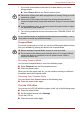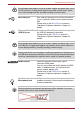User's Manual
Table Of Contents
- Introduction
- Check the components
- Safety instructions
- Getting Started & Grand Tour
- Basic Operations & Home screen
- Using the Touch Screen
- Getting to know the TOSHIBA HOME Menu screen
- Opening and switching applications
- Opening the Settings screen
- Working with menus
- Monitoring your device’s status
- Managing Notifications
- Locking your screen
- Customizing the Home screen
- Changing the Screen Orientation
- Screen Capture
- Backup/restore settings and applications
- Factory Reset
- Connecting to networks
- Applications & Widgets
- Settings
- Hardware & Options Operation
- Troubleshooting
- Specifications
- Regulatory information
- Copyright
- Disclaimer
- Trademarks
- AVC/H.264 License Notice
- FCC information
- CE compliance
- Indication of restrictions of use
- Working environment
- Additional environments not related to EMC
- REACH - Compliance Statement
- Following information is only valid for EU-member States:
- Canadian regulatory information (Canada only)
- Canada – Industry Canada (IC)
- Wireless LAN and your Health
User’s Manual 12
Getting Started & Grand Tour
Press the power button at the top of the device to turn on the power.
(Sample Illustration) Turn on the device
Initial Setup
The Setup Screen will be the first screen displayed when you turn on the
power. Setup your device according to the following steps:
1. In Language/Date & Time Settings, choose the language as you want
and then set the time zone, date and time. Tap Next to continue.
2. In Wi-Fi Settings, turn on the Wifi. Choose an available network and
connect to it. Tap Next to continue.
You may also skip this section and turn Wifi on later in Settings
window.
3. In EULA Agreement, tap I accept and then tap Finish setup to
complete the whole setup process.
Device options menu
The device provides you with an option menu where you can quickly
change the mode of your device:
To open the Device options menu, press the power button for about two
seconds. The menu will be displayed with the following options: Silent
mode, Airplane mode, Power off and Suspend.
Turning off the power
The power can be turned off in one of two modes, either Shut Down Mode
or Suspend Mode. You can also turn the LCD off in order to extend the
battery life.
Shut Down Mode
When you turn off the power in Shut Down Mode no data will be saved and
the device will boot to the operating system's main screen the next time it is
turned on.
2 PIN
3 PIN