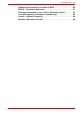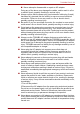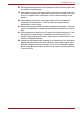User’s Manual TOSHIBA FOLIO 100
TOSHIBA FOLIO 100 Introduction Welcome and thank you for choosing a TOSHIBA product. For your convenience, your TOSHIBA product is furnished with two guides: ■ a Quick Start Guide, and ■ this comprehensive PDF User’s Manual. We recommend to backup the User's Manual onto an external device. Please backup your data that is saved in internal storage before updating the platform.
TOSHIBA FOLIO 100 Table of Contents Introduction. . . . . . . . . . . . . . . . . . . . . . . . . . . . . . . . . . . . . . . . . . . . . . . . 2 Check the components . . . . . . . . . . . . . . . . . . . . . . . . . . . . . . . . . . . . . . 6 Safety instructions . . . . . . . . . . . . . . . . . . . . . . . . . . . . . . . . . . . . . . . . . . 6 Getting Started & Grand Tour Getting Started . . . . . . . . . . . . . . . . . . . . . . . . . . . . . . . . . . . . . . . . . . . . . 9 Grand Tour . . . . . .
TOSHIBA FOLIO 100 Email . . . . . . . . . . . . . . . . . . . . . . . . . . . . . . . . . . . . . . . . . . . . . . . . . . . . 40 Evernote . . . . . . . . . . . . . . . . . . . . . . . . . . . . . . . . . . . . . . . . . . . . . . . . . 41 FBReader. . . . . . . . . . . . . . . . . . . . . . . . . . . . . . . . . . . . . . . . . . . . . . . . . 41 fring . . . . . . . . . . . . . . . . . . . . . . . . . . . . . . . . . . . . . . . . . . . . . . . . . . . . . 42 Gallery . . . . . . . . . . . . . . . . . . .
TOSHIBA FOLIO 100 Additional environments not related to EMC. . . . . . . . . . . . . . . . . . . . 86 REACH - Compliance Statement . . . . . . . . . . . . . . . . . . . . . . . . . . . . . . 87 Following information is only valid for EU-member States:. . . . . . . . 87 Canadian regulatory information (Canada only) . . . . . . . . . . . . . . . . . 88 Canada – Industry Canada (IC) . . . . . . . . . . . . . . . . . . . . . . . . . . . . . . . 88 Wireless LAN and your Health . . . . . . . . . . . . . . . . .
TOSHIBA FOLIO 100 Check the components Check to make sure you have all of the following items: 3 PIN 2 PIN TOSHIBA FOLIO 100 Quick Start Guide CZ DE DK ES FI FR GR HR HU IT NL NO PL PT RS RU SE SK SL TR AR Quick Start Guide AC Adaptor (2 pin or 3 pin) Warranty leaflet CZ DE DK ES FI FR GR HR HU IT NL NO PL PT RS RU SE SK SL TR AR Warranty leaflet Cleaning cloth Safety instructions ■ Always read the safety instructions carefully: ■ Do not disassemble, modify, tamper with or repair your product.
TOSHIBA FOLIO 100 ■ ■ ■ ■ ■ ■ ■ ■ ■ User’s Manual ■ Never attempt to disassemble or repair an AC adaptor. Doing any of the above may damage the cables, and/or result in a fire or electric shock, possibly resulting in serious injury. Always confirm that the power plug (and extension cable plug if used) has been fully inserted into the socket, to ensure a secure electrical connection. Failure to do so may result in a fire or electric shock, possibly resulting in serious injury.
TOSHIBA FOLIO 100 ■ Always place your product or AC adaptor on a flat and hard surface that is resistant to heat damage. ■ Never place your product where it will be exposed to excess heat, such as in direct sunlight, an unventilated vehicle or near a heater. This may result in a system failure, malfunction, loss of data or damage to the product. ■ Never place your product in a location where it will be exposed to extremely low temperatures. This may result in a system failure, malfunction or loss of data.
Getting Started & Grand Tour This chapter provides an equipment checklist, grand tour of your device and basic information to start using your device. Some of the features described in this manual may not function properly if you use an operating system that was not pre-installed by TOSHIBA. Getting Started ■ All users should be sure to read the section Initial Setup. This section provides basic information to start using your device.
Getting Started & Grand Tour (Sample Illustration) The AC adaptor (2-pin plug) (Sample Illustration) The AC adaptor (3-pin plug) ■ Depending on the model, either a 2-pin or 3-pin adaptor/power lead will be bundled with the device. ■ Do not use a 3-pin to 2-pin conversion plug. ■ The supplied power cord conforms to safety rules and regulations in the region the device is bought and should not be used outside of this region.
Getting Started & Grand Tour ■ Always use the TOSHIBA AC adaptor that was included with your device, or use AC adaptors specified by TOSHIBA to avoid any risk of fire or other damage to the device. Use of an incompatible AC adaptor could cause fire or damage to the device possibly resulting in serious injury. TOSHIBA assumes no liability for any damage caused by use of an incompatible adaptor.
Getting Started & Grand Tour Press the power button at the top of the device to turn on the power. 3 PIN 2 PIN (Sample Illustration) Turn on the device Initial Setup The Setup Screen will be the first screen displayed when you turn on the power. Setup your device according to the following steps: 1. In Language/Date & Time Settings, choose the language as you want and then set the time zone, date and time. Tap Next to continue. 2. In Wi-Fi Settings, turn on the Wifi.
Getting Started & Grand Tour 1. If you have entered data, either save it to flash memory or to other storage media. ■ Select Power off from the Device options menu. ■ Never turn off the power while an application is running. Doing so could cause loss of data. ■ Never turn off the power, disconnect an external storage device or remove storage media during data read/write. Doing so can cause data loss. ■ In any emergency case, you can also press the power button for about six seconds to force power off. 2.
Getting Started & Grand Tour Grand Tour Please handle your product carefully to avoid scratching or damaging the surface. The following figures show the grand tour of your device. 13 12 10 2 1 3 4 5 14 6 11 21 7 15 8 16 17 18 19 9 20 1. Web Camera 2. Web Camera LED 3. Microphone 4. CIR in Window 5. Wireless LAN antenna (not shown)* 6. Power/Battery indicator LED 7. Display screen 8. Operation buttons 9. Speakers 10. 3G antennas (not shown)* 11. Bluetooth antenna (not shown)* 12.
Getting Started & Grand Tour Web Camera Web Camera is a device that allows you to record video or take photographs with your product. Web Camera LED The Web Camera LED will glow blue when the Web Camera is in operation. Microphone A built-in microphone allows you to import and record sounds for your application. CIR in window CIR in window receives signals from the remote controller to control your device or applications. Wireless LAN antenna Some models are equipped with a Wireless LAN antenna.
Getting Started & Grand Tour Keep foreign metal objects, such as screws, staples and paper clips, out of the SD card slot. Foreign metal objects can create a short circuit, which can cause damage and fire, possibly resulting in serious injury. Mini USB port Mini USB port allows you to connect this device to your computer, which can be used to transfer files. Please refer to the Mini USB port section in "Hardware & Options Operation" chapter for details. Universal Serial Bus (USB 2.
Getting Started & Grand Tour DC IN 19V jack The AC adaptor connects to this jack in order to power the device and charge its internal batteries. Please note that you should only use the model of AC adaptor supplied with the device at the time of purchase - using the wrong AC adaptor can cause damage to the device. Docking interface The interface enables the connection of an optional dock described in Hardware & Options Operation chapter.
Basic Operations & Home screen This chapter describes the basic operations of your device and the Home screen. Using the Touch Screen You can use your finger to manipulate icons, buttons, menu items, the onscreen keyboard, and other items on the touch screen. You can also change the screen’s orientation. ■ Tap Simply tap your finger on the touch screen to act on items on the screen, such as application and settings icons, to type letters and symbols using the onscreen keyboard, or to tap onscreen buttons.
Basic Operations & Home screen Getting to know the TOSHIBA HOME Menu screen The TOSHIBA HOME Menu screen is your starting point for using all the installed applications on your device. You can customize the TOSHIBA HOME Menu screen to display the application icons, shortcuts and folders you prefer. 1 2 3 4 5 1. Notification area 2. Signal strength 3. Battery Status 6 4. Time 5. Launcher tab 6.
Basic Operations & Home screen The Launcher tab At the bottom of your screen is the Launcher tab. Tap the launcher tab icon ( ) to open it as shown below: (Sample Illustration) Tapping the Launcher tab This shows icons for all the applications/widgets installed on your device. You may also switch the view mode to tile mode by tapping the tile mode icon in the lower right of the Home menu screen.
Basic Operations & Home screen Switch to a recently used application You may switch to any recently used application by: ■ Tapping HOME ( ) for about two seconds. The executed applications will be hidden if you tap HOME ( ). Opening the Settings screen This device provides several ways to open the Settings screen where settings can be customized. ■ Tap Menu ( ), and then tap Settings. ■ Tap the Launcher tab -> Settings -> Settings.
Basic Operations & Home screen Status icons The following icons indicate the status of your device. Connected to a Wi-Fi network Battery is very low Bluetooth is on Battery is partially drained Connected to a Bluetooth device Battery is full Airplane mode Battery is charging Notification icons The following icons indicate different types of notifications. In addition to these icons, applications you installed on your device may use their own notification icons.
Basic Operations & Home screen Responding to a notification To respond to a notification, follow the below steps: 1. Open the notifications panel. Your current notifications are listed in the panel, each with a brief description. 2. Tap a notification to respond to it. The notifications panel closes. What happens next depends on the notification. For example, network disconnect notifications open the list of configured networks so you can reconnect.
Basic Operations & Home screen Adding an item to the Home screen To add an item to the Home screen, follow the steps listed below: 1. Open the Home screen pane where you want to add the item. 2. Tap the Launcher tab and select the category Applications, Widgets, Bookmarks or Settings. 3. Tap on an item and hold until its icon magnifies. 4. Drag the item to desktop area.
Basic Operations & Home screen Removing an item from the Home screen To remove an item from the Home screen, follow the steps below: 1. Tap and hold the item you want to remove until its icon is magnified. The Launcher tab icon changes to a Trash bin icon. 2. Drag the item to the Trash bin icon. 3. When the icon glows, lift your finger or release the mouse. Renaming a folder To rename a folder, follow the below steps: 1. Tap the folder to open it. 2. Tap and hold the folder window’s title bar. 3.
Basic Operations & Home screen Backup settings and applications To backup the settings and installed applications: 1. In the Settings screen, click Privacy settings -> Backup/restore settings and applications -> Backup settings and applications. 2. Copy the files or folders to the external storage (SD card or USB storage) using TOSHIBA File Manager.
Connecting to networks Your device can connect to a variety of networks and devices, mobile networks for voice and data transmission, Wi-Fi data networks and Bluetooth devices, such as headsets. This chapter will describe how to connect to different networks. Connecting to mobile networks This section only applies to models with 3G modules.
Connecting to networks Disabling data when roaming 1. Open the Settings screen. 2. Tap Wireless & networks -> Mobile networks, and uncheck Data roaming. With Data roaming unchecked, you can still transmit data with a Wi-Fi connection. Editing or creating a new access point If you and your wireless service provider determine that you need to change the settings of your current access point name (APN) or to create a new one, you must obtain the APN and detailed settings from your provider. 1.
Connecting to networks Turning Wi-Fi on and connecting to a Wi-Fi network You may turn on and connect to a Wi-Fi network by following steps: 1. Open the Settings screen. 2. Tap Wireless & networks -> Wi-Fi settings. 3. Tap Wi-Fi to turn it on. The device scans for available Wi-Fi networks and displays the names of those it finds. Secured networks are indicated with a Lock icon. If the device finds a network that you connected to previously, it will connect to it automatically. 4.
Connecting to networks To join a secured network, you need to contact the network’s administrator to learn what security scheme is deployed on it and to obtain the password or other required security credentials. 1. Turn on Wi-Fi if it is not already on. 2. In the Wi-Fi settings screen, check Add Wi-Fi network. 3. Enter the SSID (name) of the network. If the network is secured, tap the Security menu and then tap the type of security deployed on the network. 4. Enter any required security credentials. 5.
Connecting to networks Turning Bluetooth on or off 1. Open the Settings screen. 2. Tap Wireless & networks. 3. Check or uncheck Bluetooth to turn it on or off. Changing your device’s Bluetooth name Your device has a generic Bluetooth name by default, which is visible to other devices when your connect them. You can change the name so that it is more recognizable. 1. Open the Settings screen 2. Tap Wireless & networks -> Bluetooth settings. The Bluetooth settings screen will be displayed. 3.
Connecting to networks 3. In the list of Bluetooth devices, tap a paired but unconnected device. If the device you expected isn’t displayed, tap Scan for devices. When your device and this device are connected, this device is shown as connected in the list. Disconnecting from a Bluetooth device 1. Tap the device in the Bluetooth settings screen. 2. Tap OK to confirm that you want to disconnect.
Applications & Widgets This chapter describes the applications & widgets and how to use them. Analog clock Analog clock is a widget to display a clock in the Home screen based on the system time, so that you can watch time directly from the clock. Simply launch it by tapping the Launcher tab -> Widgets -> Analog clock. You can also use it to set an alarm clock. For details, please refer to the Clock section. Browser Browser is used to view webpages and to search for information on the web.
Applications & Widgets ■ The Browser cannot display some webpages correctly if the web page has a complicated layout. This is dependent on the web page. ■ The Browser does not support file uploading function. ■ The Browser might connect to a “mobile” web site rather than a “PC” web site, depending on the site. If you want to access the PC web site, please manually select the correct site or try using the Opera mobile browser. Zoom in or zoom out on a webpage 1.
Applications & Widgets Web page options By tapping Menu ( ), you can access a number of settings to manage related web page settings: New window, Bookmarks, Windows, Refresh, Forward, More. Browser settings You can configure a number of Browser settings, including some that you can use to manage your privacy. To open the Browser settings screen, tap Menu and tap More -> Settings. There are four categories: Page content settings, Privacy settings, Security settings and Advanced settings.
Applications & Widgets 1 2 3 4 (Sample Illustration) Camera screen 1 Tap to preview your pictures or videos. 2 Drag up to record videos, or drag down to take photos. 3 Tap to take a picture or shoot a video. 4 Tap to change settings. Review your pictures/videos You can review the pictures/videos you’ve taken in Camera. You can also view your pictures within the Gallery application, as described in the Gallery section. 1. Tap the thumbnail image at the top right of the Camera screen. 2.
Applications & Widgets Camcorder settings As in Camera mode, Camcorder settings are displayed on screen. ■ Camera Settings ( ): Tap to choose to restore all of the Camcorder’s settings to their default values. ■ Video quality (High): Tap to select the quality of the videos you take. Clock In addition to displaying the date and time, the Clock application plays slideshows and music. You can also use Clock to set an alarm clock. To open Clock, tap the Launcher tab -> Applications -> Clock.
Applications & Widgets 4. Tap Time to set the time of the alarm. In the dialog that opens, you can change the time by tapping the + or buttons and the AM or PM buttons. You can also tap a time to type the time you want directly. 5. Tap Ringtone to select a ringtone for the alarm. The ringtone plays briefly when you select it. 6. Tap Repeat to set the days when you want the alarm to sound. If you don’t set a repeat, the alarm sounds only one time. 7. Tap Label to enter a name for the alarm. 8.
Applications & Widgets Import and export contacts If you have contacts stored in vCard format in the Internal storage, you can import them into Contacts on your device. You can also copy contacts from SD card by TOSHIBA File Manager. You can export contacts in vCard format into the Internal storage and copy onto an SD card to backup using TOSHIBA File Manager. You can also send a contact via email. Search for a contact You can search for a contact by name. 1. Open your Contacts. 2. Tap Search ( ).
Applications & Widgets Depending on the contents of the documents, it might not be able to display some documents correctly. Email You can use the Email application to read and send emails. Email includes a wizard that makes it easy to configure it for several popular email service providers. To open the Email, tap the Launcher tab -> Applications -> Email. The first time you open Email, a setup wizard will open to help you add an email account.
Applications & Widgets While reading an email, tap Menu ( Forward or Delete. ) and then tap Reply, Reply all, Manage email accounts The Email application enables you to add email accounts from popular web-based email service providers. You can also delete an email account or edit an email account settings. ■ To add an email account: 1. Tap Menu and then tap Accounts. 2. Tap Menu and then tap Add account. ■ To delete an email account: 1. Tap Menu and then tap Accounts. 2.
Applications & Widgets ■ You need to download e-book contents from e-book web sites. ■ Though FBReader has a touch panel settings, it can not work in this device. fring fring is an instant messenger which supports multiple IM protocols. You can use them to communicate in real time with other people who also use the same tool on a phone, on the web or with a desktop application.
Applications & Widgets 3. Tap a picture or video in an album to view it. You can pinch the picture by two fingers to zoom in or zoom out. Slide left or right to view other pictures/videos. You can also return to the main Gallery screen at any time by tapping its icon ( ) at the top left of the screen. Take pictures/videos You can also tap the camera icon on the top right corner of the screen to take pictures or videos directly. Please refer to the Camera section for more information.
Applications & Widgets 3. Tap the composition text box to start entering your message. 4. Tap Send. The message window opens with your message after your name. Responses appear in the window. As you view and send additional messages, a message thread is created. Respond to messages you receive If you’re working in a message window, messages that you receive are displayed in it. Otherwise, you will receive a new message notification and a new message icon will appear in the Status bar.
Applications & Widgets Music supports a wide variety of audio files formats so it can play music that you purchase from online stores, music that you copy from your CD collection and so on. For the details of supported formats, please refer to TOSHIBA Media Player in this chapter. To open the Music screen, tap the Launcher tab -> Applications -> Music. The Music library screen will open with tabs that you can tap to view your music library organized by Artists, Albums, Songs, Playlists or Now playing.
Applications & Widgets Opera Mobile Opera Mobile is a fast and compact Web browser. With Opera Mobile, you can access Web sites and content, including your mail, community sites, news, blogs and more. Opera Mobile includes a "Speed Dial" feature, which allows the user to add links shown as thumbnail images in a page displayed when a new tab is opened.
Applications & Widgets Search Search is a widget to launch Search toolbar which enables you to search contents through your device or via the network. 1. Tap this widget from the Launcher tab -> Widgets -> Search. 2. Choose the search type and then input the content you want to search in the Search toolbar and tap Go to start search.
Applications & Widgets Login to a Different Account Tap Login to a Different Account to login to a different account by entering the username and password. Sound Recorder Sound Recorder is useful for quickly recording thoughts. You can also record your voice and set it as a ringtone. Record your voice 1. Open the Sound Recorder application as follows: Tap the Launcher tab -> Applications -> Sound Recorder. 2. Hold the device’s microphone near your mouth. 3. Tap ( ) to start recording a voice clip.
Applications & Widgets ■ Device Internal storage, SD card, USB storage and Screen capture will be shown. You can tap any device icon to open its content. ■ Path The device name would be shown in the left side and the relative path will be shown in the right side. ■ File Folders and files are listed in multi-columns with thumbnails which show the file information such as Name, Modified date time, etc. The selected files or folders would be tagged as red.
Applications & Widgets Create Folders You can also create a new folder using the following steps: 1. Choose the right directory in the file browsing window, and tap Create a folder. 2. A new dialog will be shown to let users input a new folder name. Tap OK to continue. For detailed information, please refer to the TOSHIBA File Manager Help file. Storage Structure The following table describes the meaning of the device icons in TOSHIBA File Manager.
Applications & Widgets TOSHIBA does not guarantee that all the audio/video files with the above codec will be played correctly. The main screen of this player contains two parts: one is the Mode Icons, the other is the Main Menu area. This player contains the following modes: Audio, Video, Photo, DMP and Podcast. You can switch mode by selecting the mode icon. The content of the Main Menu area will be changed automatically with current mode.
Applications & Widgets Main Window The main window of this application includes three areas: Header, Buttons, and Information. ■ Header This section runs along the top of the screen, and contains basic information about your system such as the version of the OS, the device part number and serial number. ■ Buttons Buttons are displayed on the screen. These buttons will change, depending on what actions you have available on the current screen.
Applications & Widgets Tap the Install button. This will launch the application installer. Continue with installation. Downloading and Installing System Updates The TOSHIBA Service Station will download both application and system update. System updates require that your device be rebooted during the update. Downloading a system update is the same as an application update.
Settings This chapter will describe different setting options in the Settings application. Settings contains two categories: Settings and Desktop Settings. Settings You can use Settings to configure how your device sounds, communicates and operates in many other ways. A scrollbar is displayed in right side of the screen. This scrollbar is only used to show the position of the displayed area. You can scroll the settings items using your fingers or USB mouse.
Settings ■ Mobile networks Tap to set options for roaming, networks and APNs. Sound You can use Sound settings to configure many aspects of notification ringtones, music and other audio. Sound settings contains the following options: ■ Notification ringtone Tap to open a dialog where you can set the default notification tone when you receive a notification. ■ Silent mode Check this option to silence all sounds (including notification ringtones) except media and alarms.
Settings ■ Select device administrators Tap to open a screen where you can add or remove device administrators. ■ Use secure credentials Check this option to allow applications to access your device’s encrypted store of secure certificates and related passwords and other credentials. You can use credential storage to establish some kinds of Wi-Fi connections. If you have not set a password for credential storage, this setting is dimmed.
Settings ■ This device cannot access the Android™ Market. ■ This device does not support another Operating System. ■ TOSHIBA cannot guarantee or support applications that are installed by a user. Privacy You can use the Privacy settings to manage your personal information. ■ Factory data reset Tap to erase all user data in the internal storage. Follow the on-screen instructions to reset it. Please note that data in the removable media won’t be erased.
Settings Search You can use Search settings to configure Google search and the data on the device that you want to include in searches. Web Web contains the following option: ■ Google search Tap to open a screen where you can set your preferences for whether Google search on the web makes suggestions. You can also open the Google web search history settings page in Browser.
Settings ■ Select date format Tap to open a dialog where you can select the format for displaying dates. About device About device includes information about your device. ■ Status Tap to open the Status screen with a long list of information about your battery, mobile network connection and other details. ■ Battery use Tap to open a list of the applications and operating system components you have used since you last connected the device to a power source, sorted by the amount of power they have used.
Hardware & Options Operation This chapter identifies the various components and the hardware of the device - it is recommended that you become familiar with each before you operate the device. ■ Please handle your device carefully to avoid scratching or damaging the surface. ■ This device does not support CD/DVD/Blu-ray Disc. ■ This device cannot be used as a mobile phone. ■ Content that is copyright protected or has limited access rights, cannot be played on this device.
Hardware & Options Operation Power Battery pack The device is powered by one detachable lithium-ion battery pack. AC adaptor The AC adaptor provides power to the system and recharges the batteries when they are low. It comes with a detachable power cord which will either have a 2-pin or 3-pin plug enclosure. As the AC adaptor is universal, it can receive a range of AC voltages from 100 to 240 volts, however you should note that the output current varies among different models.
Hardware & Options Operation Communications Bluetooth Some models have Bluetooth wireless communication function which eliminates the need for cables between electronic devices such as computers, printers and mobile phones. When it is enabled, Bluetooth provides the wireless personal area network environment which is safe and trustworthy, that is quick and easy.
Hardware & Options Operation ■ Make sure the battery is securely installed in the device before attempting to charge the battery pack. Improper installation could generate smoke or fire, or cause the battery pack to rupture. ■ Keep the battery pack out of reach of infants and children. It can cause injury. ■ The battery pack are lithium ion batteries, which can explode if not replaced, used, handled or disposed of properly. Dispose of the battery as required by local ordinances or regulations.
Hardware & Options Operation ■ The battery has completely discharged and been left in the device for a long time. ■ A cool battery is installed in a warm device. In such cases you should follow the steps as detailed below: 1. Fully discharge the battery by leaving it in the device with the power on until the system automatically turns itself off. 2. Connect the AC adaptor to the DC IN 19V jack of the device, and to a wall outlet that is supplying power. 3.
Hardware & Options Operation This section explains how to remove and install the battery pack, and begins with the removal process which is detailed through the following steps. Do not touch the battery release latch while holding the device or the battery pack might fall out due to the unintentional release of the battery release latch and cause injuries. Removing the battery pack To remove a discharged battery, follow the steps as detailed below: 1. Save your work. 2. Turn the device's power off. 3.
Hardware & Options Operation 7. Lift the cover up according to the following figure and then remove the cover. (Sample Illustration) Removing the cover-2 8. Slide the battery lock into its unlock ( ) position. 9. Slide and hold the battery release latch to disengage the battery pack and then lift it up to remove it from the device. 1 2 1. Battery lock 2.
Hardware & Options Operation Installing the battery pack To install a battery pack, follow the steps as detailed below: 1. Align the connectors of the battery pack with that of the device and gently insert the battery pack into the device at about a 30 degree angle. (Sample Illustration) Installing the battery pack 2. Ensure that the battery pack is securely in place and the battery lock is in its lock ( ) position. 3. Seat the cover in place and slide the cover lock to its lock ( ) position.
Hardware & Options Operation Optional devices Optional devices can expand your device's capabilities and its versatility.
Hardware & Options Operation Below is a simple explanation for distinguishing SD memory cards from SDHC memory cards. ■ SD and SDHC memory cards appear the same externally. However, the logo on SD and SDHC memory cards is different, so pay careful attention to the logo when purchasing. ■ The SD memory card logo is ( ■ The SDHC memory card logo is ( ). ). ■ The maximum capacity of SD memory cards is 2GB. The maximum capacity of SDHC memory cards is 32GB.
Hardware & Options Operation ■ Do not leave a card partially inserted in the slot. Press the card until you hear it click into place. Memory card care ■ Set the write-protect switch to the lock position, if you do not want to record data. ■ Memory cards have a limited lifespan, so it is important to backup important data. ■ Do not write to a card if the battery power is low. Low power could affect writing accuracy. ■ Do not remove a card while read/write is in progress.
Hardware & Options Operation ■ Make sure memory media is oriented properly before you insert it. If you insert the media in wrong direction, you may not be able to remove it. ■ When inserting memory media, do not touch the metal contacts. You could expose the storage area to static electricity, which can destroy data. ■ Do not turn the device off or switch to Suspend Mode while files are being copied - doing so may cause data to be lost.
Hardware & Options Operation (Sample Illustration) Inserting a SIM card 4. Install the battery pack and the cover in place. Now you can power on your device to use your provider’s mobile networks. USB device This device is equipped with a USB port that can accommodate the following USB devices: USB flash memory, External USB HDD, HID (Keyboard and Mouse) and USB hub. This port complies with USB 2.0 standard. To connect a USB device, plug the device’s connector into the USB port on your device.
Hardware & Options Operation ■ This device does not support a printer connected to the USB port. ■ This device only support external USB HDD (FAT only) and USB Flash Memory (FAT only) for data copy. ■ Though USB hubs, USB flash memory and USB HDDs are also supported, the proper function and behavior of all such devices is not guaranteed. ■ If the USB device you connected is not supported by this device, a popup notification will be shown.
Hardware & Options Operation TOSHIBA FOLIO 100 TV KIT The TOSHIBA FOLIO 100 TV KIT includes a dock and a remote controller. The Dock The dock provides several kinds of ports in addition to the ports available on your device. It connects directly to the docking interface on the bottom of your device. The AC adaptor connects this dock to a power source. ■ You must connect the AC adaptor before you connect to the dock.
Hardware & Options Operation (Sample Illustration) Connect your device with the dock The Remote Controller The remote controller is mainly used to turn on or suspend your TOSHIBA FOLIO 100 device, or play music/video or run a slideshow with TOSHIBA Media Player.
Hardware & Options Operation 1. Power 2. TOSHIBA Media Player 3. HOME 4. Stop 5. Previous 6. Screen 7. Volume up 8. Volume down 9. Back 10. Menu 11. Next 12. Play/Pause (Sample Illustration) The Remote Controller Optional accessories You are able to add a number of options and accessories in order to make your device even more powerful and convenient to use.
Troubleshooting TOSHIBA have designed this device for durability, however, should problems occur you are able to use the procedures detailed in this chapter to help determine the cause. All users should become familiar with this chapter as knowing what might go wrong can help prevent problems from occurring in the first place.
Troubleshooting ■ Inspect all connecting cables for loose wires and all connectors for loose pins. Always try to make detailed notes of your observations and keep them in a permanent error log - this will help you to describe your problems to your reseller, dealer or service provider. In addition, if a problem recurs, the log you have made will help to identify the problem faster. Hardware and system checklist This section discusses problems caused by your device’s hardware or attached peripherals.
Troubleshooting Problem Procedure You cannot write to a Memory Card Remove the Memory Card from the device and check to ensure that it is not write protected. You cannot read a file Check to ensure the required file is actually on the Memory Card that is inserted into the device. If you are still unable to resolve the problem, contact your reseller, dealer or service provider.
Troubleshooting Problem Procedure No display Try adjusting the contrast and brightness controls on the external monitor. Display error occurs Check that the cable connecting the external monitor to the device is firmly attached. If you are still unable to resolve the problem, contact your reseller, dealer or service provider. Wireless LAN If the following procedures do not restore LAN access, consult your LAN administrator.
Specifications This appendix summarizes the device’s technical specifications. Physical Dimensions Size 282 (w) x 180.9 (d) x 14 (h) millimeters (not including parts that extend beyond the main body).
Regulatory information Copyright © 2010 by TOSHIBA Corporation. All rights reserved. Under the copyright laws, this manual cannot be reproduced in any form without the prior written permission of TOSHIBA. No patent liability is assumed, with respect to the use of the information contained herein. TOSHIBA FOLIO 100 User’s Manual First edition September 2010 Disclaimer This manual has been validated and reviewed for accuracy.
Regulatory information Notwithstanding the above, portions of the software include software files subject to certain open source license agreements, and such open source software files are subject to the notices and additional terms and conditions that are referenced in the End User License Agreement (“EULA”) shown when you first sets up this product. (EULA document is also in this package.) Such open source software files are provided on an “AS IS” basis to the maximum extent permitted by applicable law.
Regulatory information AVC/H.264 License Notice THIS PRODUCT IS LICENSED UNDER THE AVC PATENT PORTFORIO LICENSE FOR THE PERSONAL AND NON-COMMERCIAL USE OF A CONSUMER TO (i)ENCODE VIDEO IN COMPLIANCE WITH THE AVC STANDARD ("AVC VIDEO") AND/OR (ii)DECODE AVC VIDEO THAT WAS ENCODED BY A CONSUMER ENGAGED IN A PERSONAL AND NONCOMMERCIAL ACTIVITY AND/OR WAS OBTAINED FROM A VIDEO PROVIDER LICENSED TO PROVIDE AVC VIDEO. NO LICENSE IS GRANTED OR SHALL BE IMPLIED FOR ANY OTHER USE.
Regulatory information 2. This device must accept any interference received, including interference that may cause undesired operation. Contact Address: Telephone: TOSHIBA America Information Systems, Inc. 9740 Irvine Boulevard Irvine, California 92618-1697 (949) 583-3000 Caution: Exposure to Radio Frequency Radiation. The radiated output power of the Wireless LAN is far below the FCC radio frequency exposure limits.
Regulatory information Luxembourg: Implemented General authorization required for network and service supply Norway: Implemented This subsection does not apply for the geographical area within a radius of 20 km from the centre of NyAlesund Working environment The Electromagnetic Compliance (EMC) of this product has been verified typically for this product category for a so called Residential, Commercial & Light Industry Environment.
Regulatory information REACH - Compliance Statement The new European Union (EU) chemical regulation, REACH (Registration, Evaluation, Authorization and Restriction of Chemicals), entered into force on 1 June 2007. Toshiba will meet all REACH requirements and is committed to provide our customers with information about the chemical substances in our products according to REACH regulation. Please consult the following website www.toshibaeurope.
Regulatory information Canadian regulatory information (Canada only) This digital apparatus does not exceed the Class B limits for radio noise emissions from digital apparatus as set out in the Radio Interference Regulation of the Canadian Department of Communications. Note that Canadian Department of Communications (DOC) regulations provide, that changes or modifications not expressly approved by TOSHIBA Corporation could void your authority to operate this equipment.