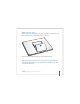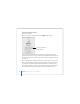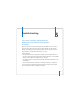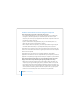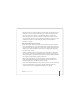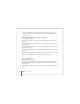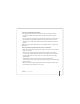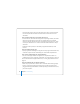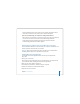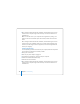User Manual
Table Of Contents
- User’s Guide
- Contents
- Getting Started
- Getting to Know Your MacBook Pro
- Adjusting Your Display
- Using Your Power Adapter
- Using the Trackpad
- Using the Keyboard
- Using a Mouse
- Using the Apple Remote and Front Row
- Using the Built-in iSight Camera
- Getting Answers Using Mac Help
- Learning About Mac OS X
- Customizing Your Desktop and Setting Your Preferences
- Using Applications
- When an Application Does Not Respond
- Keeping Your Software Up to Date
- Connecting to a Printer
- Playing a CD and Connecting Headphones
- Connecting a Camera or Other FireWire or USB Device
- Transferring Files to Another Computer
- Using Your MacBook Pro
- Using Universal Serial Bus Devices
- Connecting with FireWire
- Using ExpressCards
- How AirPort Provides Wireless Internet Access
- Using Bluetooth Wireless Technology
- Connecting with Ethernet
- Using External Video Support
- Connecting Speakers and Other Audio Devices
- Using Your SuperDrive
- Understanding Sudden Motion Sensor Technology
- Using Your Battery
- Securing Your MacBook Pro
- Adding Memory to Your MacBook Pro
- Troubleshooting
- Specifications
- Safety, Use, and Care Information
- Connecting to the Internet
- Top Ten Questions
- Communications Regulation Information
- Index
Chapter 5 Troubleshooting 99
 Open the Network pane of System Preferences and verify the information entered
there with your Internet service provider (ISP) or network administrator.
If you have a problem using your computer or working with the Mac OS
 If the answers to your questions are not in this manual, choose Help > Mac Help from
the menu bar and search for instructions and troubleshooting information.
 Check the Apple Support website at www.apple.com/support for the latest
troubleshooting information and software updates.
Reinstalling the Software That Came With Your Computer
Use the software installation discs that came with your computer to reinstall Mac OS X
and any applications that came with your computer.
Important: Apple recommends that you back up the data on your hard disk before
reinstalling software. Apple is not responsible for any lost data.
Installing Mac OS X and Applications
To install Mac OS X and the applications that came with your computer, follow
these steps:
1 Back up your essential files.
Because the Erase and Install option erases your destination disk, you should back up
your essential files before installing Mac OS X and other applications.
2 Make sure your power adapter is plugged in.
3 Insert the Mac OS X Install Disc 1 that came with your computer.
4 Double-click Install Mac OS X and Bundled Software.
5 Follow the onscreen instructions.