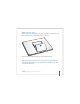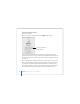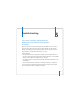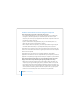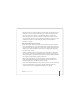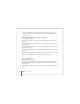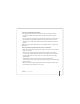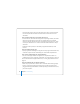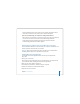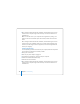User Manual
Table Of Contents
- User’s Guide
- Contents
- Getting Started
- Getting to Know Your MacBook Pro
- Adjusting Your Display
- Using Your Power Adapter
- Using the Trackpad
- Using the Keyboard
- Using a Mouse
- Using the Apple Remote and Front Row
- Using the Built-in iSight Camera
- Getting Answers Using Mac Help
- Learning About Mac OS X
- Customizing Your Desktop and Setting Your Preferences
- Using Applications
- When an Application Does Not Respond
- Keeping Your Software Up to Date
- Connecting to a Printer
- Playing a CD and Connecting Headphones
- Connecting a Camera or Other FireWire or USB Device
- Transferring Files to Another Computer
- Using Your MacBook Pro
- Using Universal Serial Bus Devices
- Connecting with FireWire
- Using ExpressCards
- How AirPort Provides Wireless Internet Access
- Using Bluetooth Wireless Technology
- Connecting with Ethernet
- Using External Video Support
- Connecting Speakers and Other Audio Devices
- Using Your SuperDrive
- Understanding Sudden Motion Sensor Technology
- Using Your Battery
- Securing Your MacBook Pro
- Adding Memory to Your MacBook Pro
- Troubleshooting
- Specifications
- Safety, Use, and Care Information
- Connecting to the Internet
- Top Ten Questions
- Communications Regulation Information
- Index
96 Chapter 5 Troubleshooting
 If you are still unable to start up your computer, see the service and support
information that came with your MacBook Pro for information about contacting
Apple for service.
If the display suddenly goes black or your system freezes
Try restarting your system.
1 Unplug any devices that are connected to your MacBook Pro except the power
adapter.
2 Hold down the Command (x) and Control keys and press the power (®) button to
restart the system.
3 Let the battery charge to at least 10 percent before plugging in any external devices
and resuming your work.
To see how much the battery has recharged, look at the Battery status menu in the
menu bar.
Additionally, your display might darken if you have energy saver features set for the
battery. For more information, see “Adjusting Your Display” on page 28.
Other Problems
If you forgot your password
You can reset your administrator password and passwords for all other accounts.
1 Insert your Mac OS X Install Disc 1. Then restart your computer and hold down the C
key as it starts up.
2 Choose Installer > Reset Password from the menu bar. Follow the instructions on the
screen.