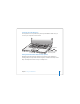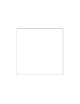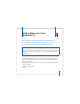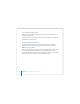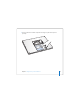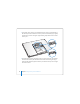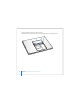User Manual
Table Of Contents
- User’s Guide
- Contents
- Getting Started
- Getting to Know Your MacBook Pro
- Adjusting Your Display
- Using Your Power Adapter
- Using the Trackpad
- Using the Keyboard
- Using a Mouse
- Using the Apple Remote and Front Row
- Using the Built-in iSight Camera
- Getting Answers Using Mac Help
- Learning About Mac OS X
- Customizing Your Desktop and Setting Your Preferences
- Using Applications
- When an Application Does Not Respond
- Keeping Your Software Up to Date
- Connecting to a Printer
- Playing a CD and Connecting Headphones
- Connecting a Camera or Other FireWire or USB Device
- Transferring Files to Another Computer
- Using Your MacBook Pro
- Using Universal Serial Bus Devices
- Connecting with FireWire
- Using ExpressCards
- How AirPort Provides Wireless Internet Access
- Using Bluetooth Wireless Technology
- Connecting with Ethernet
- Using External Video Support
- Connecting Speakers and Other Audio Devices
- Using Your SuperDrive
- Understanding Sudden Motion Sensor Technology
- Using Your Battery
- Securing Your MacBook Pro
- Adding Memory to Your MacBook Pro
- Troubleshooting
- Specifications
- Safety, Use, and Care Information
- Connecting to the Internet
- Top Ten Questions
- Communications Regulation Information
- Index
83
4
4 Adding Memory to Your
MacBook Pro
This chapter provides information and instructions
for installing additional memory and for removing
and replacing the battery in your MacBook Pro.
Your computer has two memory slots that you access by removing the memory door
in the battery bay. Your MacBook Pro comes with a minimum of 512 megabytes (MB) of
667 MHz Double Data Rate (DDR2) Synchronous Dynamic Random-Access Memory
(SDRAM) installed. Both memory slots can accept an SDRAM module that meets the
following specifications:
 Double Data Rate Small Outline Dual Inline Memory Module (DDR SO-DIMM) format
 1.25 inch or smaller
 512 MB or 1 gigabyte (GB)
 200-pin
Warning: Apple recommends that you have an Apple-certified technician install
memory. Consult the service and support information that came with your computer
for instructions on how to contact Apple for service. If you attempt to install memory
and damage your equipment, such damage is not covered by the limited warranty on
your computer.