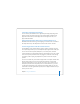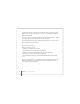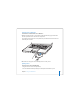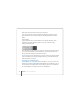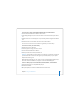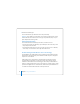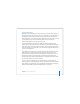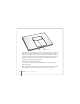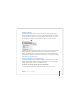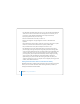User Manual
Table Of Contents
- User’s Guide
- Contents
- Getting Started
- Getting to Know Your MacBook Pro
- Adjusting Your Display
- Using Your Power Adapter
- Using the Trackpad
- Using the Keyboard
- Using a Mouse
- Using the Apple Remote and Front Row
- Using the Built-in iSight Camera
- Getting Answers Using Mac Help
- Learning About Mac OS X
- Customizing Your Desktop and Setting Your Preferences
- Using Applications
- When an Application Does Not Respond
- Keeping Your Software Up to Date
- Connecting to a Printer
- Playing a CD and Connecting Headphones
- Connecting a Camera or Other FireWire or USB Device
- Transferring Files to Another Computer
- Using Your MacBook Pro
- Using Universal Serial Bus Devices
- Connecting with FireWire
- Using ExpressCards
- How AirPort Provides Wireless Internet Access
- Using Bluetooth Wireless Technology
- Connecting with Ethernet
- Using External Video Support
- Connecting Speakers and Other Audio Devices
- Using Your SuperDrive
- Understanding Sudden Motion Sensor Technology
- Using Your Battery
- Securing Your MacBook Pro
- Adding Memory to Your MacBook Pro
- Troubleshooting
- Specifications
- Safety, Use, and Care Information
- Connecting to the Internet
- Top Ten Questions
- Communications Regulation Information
- Index
80 Chapter 3 Using Your MacBook Pro
 Turn off AirPort or Bluetooth when they are not in use. (Use the AirPort and Bluetooth
status menus in the menu bar. If these icons don’t appear in the menu bar, you can
turn them on in the Network and Bluetooth panes of System Preferences.)
 Quit open applications that you are not using.
 Remove CD and DVD discs when they are not in use.
 Reduce screen brightness using the brightness controls on the MacBook Pro
keyboard.
 Set the hard disk to spin down after a short time. In the Energy Saver pane of System
Preferences, select the “Put the hard disk to sleep when possible” option.
 Set your MacBook Pro to sleep after inactivity of five minutes or less.
 Your MacBook Pro is preset to automatically reduce its processing speed during
periods of light processing activity when using battery power, thus reducing power
usage. The setting that determines this is the Normal option in the Optimization pop-
up menu of the Energy Saver pane of System Preferences. During periods of high
processing activity, your computer will automatically switch to a higher processing
speed. To conserve the most battery life, choose Better Battery Life from the
Optimization pop-up menu. Be aware that choosing this option may affect your
computer’s performance. To set your computer to use its highest processing speed at
all times, choose Better Performance.
Getting More Information About Your MacBook Pro Battery
Additional information is available in Mac Help. Choose Help > Mac Help and search for
“battery.” You can also find information about extending the life of your battery at
www.apple.com/batteries/notebooks.html.