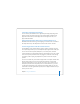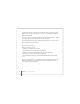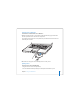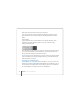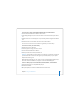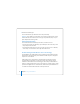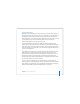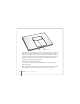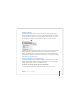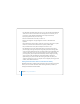User Manual
Table Of Contents
- User’s Guide
- Contents
- Getting Started
- Getting to Know Your MacBook Pro
- Adjusting Your Display
- Using Your Power Adapter
- Using the Trackpad
- Using the Keyboard
- Using a Mouse
- Using the Apple Remote and Front Row
- Using the Built-in iSight Camera
- Getting Answers Using Mac Help
- Learning About Mac OS X
- Customizing Your Desktop and Setting Your Preferences
- Using Applications
- When an Application Does Not Respond
- Keeping Your Software Up to Date
- Connecting to a Printer
- Playing a CD and Connecting Headphones
- Connecting a Camera or Other FireWire or USB Device
- Transferring Files to Another Computer
- Using Your MacBook Pro
- Using Universal Serial Bus Devices
- Connecting with FireWire
- Using ExpressCards
- How AirPort Provides Wireless Internet Access
- Using Bluetooth Wireless Technology
- Connecting with Ethernet
- Using External Video Support
- Connecting Speakers and Other Audio Devices
- Using Your SuperDrive
- Understanding Sudden Motion Sensor Technology
- Using Your Battery
- Securing Your MacBook Pro
- Adding Memory to Your MacBook Pro
- Troubleshooting
- Specifications
- Safety, Use, and Care Information
- Connecting to the Internet
- Top Ten Questions
- Communications Regulation Information
- Index
Chapter 3 Using Your MacBook Pro 79
Charging a Battery
When the power adapter that came with your computer is connected, the battery
recharges whether the computer is off, on, or in sleep. However, the battery recharges
more quickly if the computer is off or in sleep. When the MacBook Pro is on, you can
monitor the battery charge level using the Battery status menu in the menu bar.
The battery charge level displayed is based on the amount of power left in the battery
with the applications, peripheral devices, and system settings (display brightness,
Energy Saver settings, and so on) you are currently using. To conserve battery power,
close applications and disconnect peripheral devices not in use, and adjust your Energy
Saver settings (see the next section).
Understanding Battery Conservation Tips
The amount of work time your MacBook Pro battery can provide before you need to
recharge depends on the applications and peripheral devices you’re currently using
and the steps you take to conserve power while you work.
For the best conservation of battery power, do the following:
 Disconnect bus-powered USB or FireWire devices when they are not in use.