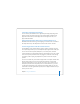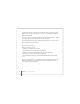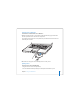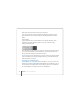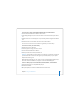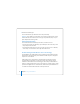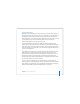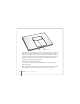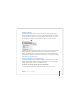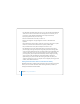User Manual
Table Of Contents
- User’s Guide
- Contents
- Getting Started
- Getting to Know Your MacBook Pro
- Adjusting Your Display
- Using Your Power Adapter
- Using the Trackpad
- Using the Keyboard
- Using a Mouse
- Using the Apple Remote and Front Row
- Using the Built-in iSight Camera
- Getting Answers Using Mac Help
- Learning About Mac OS X
- Customizing Your Desktop and Setting Your Preferences
- Using Applications
- When an Application Does Not Respond
- Keeping Your Software Up to Date
- Connecting to a Printer
- Playing a CD and Connecting Headphones
- Connecting a Camera or Other FireWire or USB Device
- Transferring Files to Another Computer
- Using Your MacBook Pro
- Using Universal Serial Bus Devices
- Connecting with FireWire
- Using ExpressCards
- How AirPort Provides Wireless Internet Access
- Using Bluetooth Wireless Technology
- Connecting with Ethernet
- Using External Video Support
- Connecting Speakers and Other Audio Devices
- Using Your SuperDrive
- Understanding Sudden Motion Sensor Technology
- Using Your Battery
- Securing Your MacBook Pro
- Adding Memory to Your MacBook Pro
- Troubleshooting
- Specifications
- Safety, Use, and Care Information
- Connecting to the Internet
- Top Ten Questions
- Communications Regulation Information
- Index
78 Chapter 3 Using Your MacBook Pro
If the battery icon in the Finder menu bar is set to show the percentage of charge, you
might sometimes notice that the battery does not attain a full 100 percent charge
when the power adapter is attached. This is normal behavior; battery life is maximized
if charging is not continuously cycled on and off when the battery’s charge capacity is
between 95 and 100 percent. When the battery level eventually drops below 95
percent, it will charge all the way to 100 percent.
Removing and Replacing the Battery
For instructions on removing and replacing the battery, see “Installing Additional
Memory” on page 84.
Note: Dispose of batteries according to your local environmental laws and guidelines.
For more information, see “Disposal and Recycling Information” on page 133.
Battery
Battery LEDs