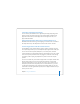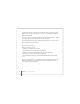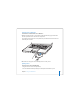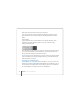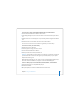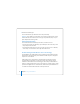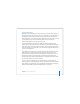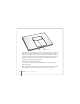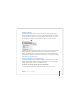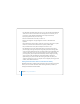User Manual
Table Of Contents
- User’s Guide
- Contents
- Getting Started
- Getting to Know Your MacBook Pro
- Adjusting Your Display
- Using Your Power Adapter
- Using the Trackpad
- Using the Keyboard
- Using a Mouse
- Using the Apple Remote and Front Row
- Using the Built-in iSight Camera
- Getting Answers Using Mac Help
- Learning About Mac OS X
- Customizing Your Desktop and Setting Your Preferences
- Using Applications
- When an Application Does Not Respond
- Keeping Your Software Up to Date
- Connecting to a Printer
- Playing a CD and Connecting Headphones
- Connecting a Camera or Other FireWire or USB Device
- Transferring Files to Another Computer
- Using Your MacBook Pro
- Using Universal Serial Bus Devices
- Connecting with FireWire
- Using ExpressCards
- How AirPort Provides Wireless Internet Access
- Using Bluetooth Wireless Technology
- Connecting with Ethernet
- Using External Video Support
- Connecting Speakers and Other Audio Devices
- Using Your SuperDrive
- Understanding Sudden Motion Sensor Technology
- Using Your Battery
- Securing Your MacBook Pro
- Adding Memory to Your MacBook Pro
- Troubleshooting
- Specifications
- Safety, Use, and Care Information
- Connecting to the Internet
- Top Ten Questions
- Communications Regulation Information
- Index
Chapter 3 Using Your MacBook Pro 77
Using Your Battery
When the external power adapter is not connected, your computer draws power from
its battery. The length of time that you can run your MacBook Pro varies, depending on
the applications you use and the external devices connected to your MacBook Pro.
Turning off features such as AirPort Extreme or Bluetooth wireless technology can help
conserve battery charge. For more information about using your battery, see
“Understanding Battery Conservation Tips” on page 79.
You can determine the charge left in your battery by looking at the battery level
indicator lights on the battery itself. Press the button next to the lights and the lights
glow to show how much charge is left in the battery. The indicator lights remain lit for
a few seconds after you press the button. You can check the charge with the battery in
or out of your MacBook Pro.
If your battery runs low while you are working, attach your power adapter and let the
battery recharge. To replace a low battery with a charged one when you are not
connected to a power adapter, it’s best to shut down your computer. If you put your
MacBook Pro to sleep to replace the battery, wait until the sleep indicator light is
pulsating before removing the battery. Although your computer will shut down when
you remove the battery, you won’t lose any data.
Important: If only one flashing light is on, very little charge is left. If no lights are
visible, the battery is completely drained and the computer will not start up unless the
power adapter is connected. Plug in the power adapter to let the battery recharge, or
replace the drained battery with a fully charged battery (see page 78).