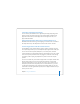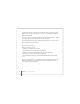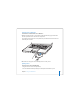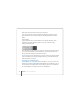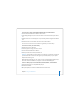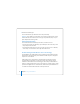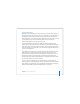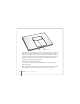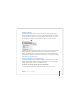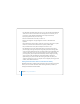User Manual
Table Of Contents
- User’s Guide
- Contents
- Getting Started
- Getting to Know Your MacBook Pro
- Adjusting Your Display
- Using Your Power Adapter
- Using the Trackpad
- Using the Keyboard
- Using a Mouse
- Using the Apple Remote and Front Row
- Using the Built-in iSight Camera
- Getting Answers Using Mac Help
- Learning About Mac OS X
- Customizing Your Desktop and Setting Your Preferences
- Using Applications
- When an Application Does Not Respond
- Keeping Your Software Up to Date
- Connecting to a Printer
- Playing a CD and Connecting Headphones
- Connecting a Camera or Other FireWire or USB Device
- Transferring Files to Another Computer
- Using Your MacBook Pro
- Using Universal Serial Bus Devices
- Connecting with FireWire
- Using ExpressCards
- How AirPort Provides Wireless Internet Access
- Using Bluetooth Wireless Technology
- Connecting with Ethernet
- Using External Video Support
- Connecting Speakers and Other Audio Devices
- Using Your SuperDrive
- Understanding Sudden Motion Sensor Technology
- Using Your Battery
- Securing Your MacBook Pro
- Adding Memory to Your MacBook Pro
- Troubleshooting
- Specifications
- Safety, Use, and Care Information
- Connecting to the Internet
- Top Ten Questions
- Communications Regulation Information
- Index
Chapter 3 Using Your MacBook Pro 75
To record data on CD-R, CD-RW, DVD-R, DVD-RW, DVD+R, or DVD+RW discs:
1 Insert a blank recordable CD or DVD disc into the drive.
2 In the dialog that appears, enter a name for the disc and select the format you want to
use.
3 Double-click the disc icon that appears on your desktop, and then drag files and folders
to it.
4 Click the Burn Disc icon beside the disc name in the Finder sidebar.
You can also record music on CD or DVD discs right from your iTunes library.
To record music from your iTunes library:
1 Click the iTunes icon in the Dock.
2 Select the playlist or songs you want to record.
3 Insert a blank recordable CD or DVD disc.
4 At the top of the iTunes window, click Burn CD.
Important: If your battery runs down when you are burning a CD, the burn can fail and
you will not be able to use the CD disc again. To prevent this, always use your power
adapter when burning a CD.
With applications like iDVD, you can create your own customized digital media project,
burn it on a blank recordable disc, and play it on most standard DVD players.
To burn an iDVD project onto a blank DVD-R, DVD-RW, DVD+R, or DVD+RW disc:
1 Open iDVD and open your completed iDVD project.
2 Click the Burn button.
3 When prompted, insert a blank recordable DVD disc into the drive.