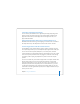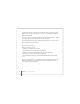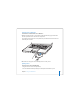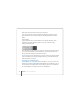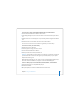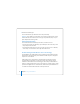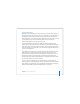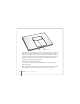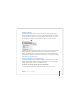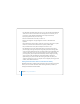User Manual
Table Of Contents
- User’s Guide
- Contents
- Getting Started
- Getting to Know Your MacBook Pro
- Adjusting Your Display
- Using Your Power Adapter
- Using the Trackpad
- Using the Keyboard
- Using a Mouse
- Using the Apple Remote and Front Row
- Using the Built-in iSight Camera
- Getting Answers Using Mac Help
- Learning About Mac OS X
- Customizing Your Desktop and Setting Your Preferences
- Using Applications
- When an Application Does Not Respond
- Keeping Your Software Up to Date
- Connecting to a Printer
- Playing a CD and Connecting Headphones
- Connecting a Camera or Other FireWire or USB Device
- Transferring Files to Another Computer
- Using Your MacBook Pro
- Using Universal Serial Bus Devices
- Connecting with FireWire
- Using ExpressCards
- How AirPort Provides Wireless Internet Access
- Using Bluetooth Wireless Technology
- Connecting with Ethernet
- Using External Video Support
- Connecting Speakers and Other Audio Devices
- Using Your SuperDrive
- Understanding Sudden Motion Sensor Technology
- Using Your Battery
- Securing Your MacBook Pro
- Adding Memory to Your MacBook Pro
- Troubleshooting
- Specifications
- Safety, Use, and Care Information
- Connecting to the Internet
- Top Ten Questions
- Communications Regulation Information
- Index
Chapter 3 Using Your MacBook Pro 71
Connecting an Apple Flat-Panel Display
You can connect your MacBook Pro to an Apple flat-panel display. Depending on the
display used, the connection might require a DVI to ADC adapter, available from an
Apple Store retail location, the online Apple Store at www.apple.com/store, or an
Apple Authorized Reseller.
Getting More Information About Using an External Monitor or TV
Additional information about using and configuring an external monitor is available in
Mac Help. Choose Help > Mac Help from the menu bar and search for “monitor.”
Connecting Speakers and Other Audio Devices
Your MacBook Pro comes with two built-in speakers, a built-in microphone, an audio
line in/optical digital audio in port, and a headphone/optical digital audio out (f) port.
You can connect external speakers, headphones, 5.1 surround systems, and other
sound output devices to the headphone (f) port. The headphone port is also a S/PDIF
stereo 3.5 mini-phono jack. When devices are plugged in, sound won’t come through
your built-in speakers. Unplug any headphones or speakers to hear the computer
speakers.
You can record sound onto your hard disk using the built-in microphone located under
the left speaker grille. You can also connect external microphones or other audio
equipment to the audio line in port. The audio line in port is also a S/PDIF stereo 3.5
mini-phono jack, which does not provide power to a connected device, so you must
use self-powered peripherals. Using a Toslink jack-to-miniplug adapter, you can use a
Toslink cable to connect Digital Audio Tape (DAT) decks or digital instruments to input
and mix your own music.