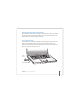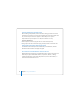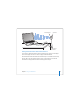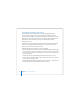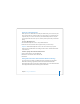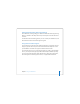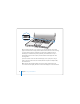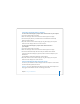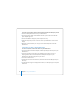User Manual
Table Of Contents
- User’s Guide
- Contents
- Getting Started
- Getting to Know Your MacBook Pro
- Adjusting Your Display
- Using Your Power Adapter
- Using the Trackpad
- Using the Keyboard
- Using a Mouse
- Using the Apple Remote and Front Row
- Using the Built-in iSight Camera
- Getting Answers Using Mac Help
- Learning About Mac OS X
- Customizing Your Desktop and Setting Your Preferences
- Using Applications
- When an Application Does Not Respond
- Keeping Your Software Up to Date
- Connecting to a Printer
- Playing a CD and Connecting Headphones
- Connecting a Camera or Other FireWire or USB Device
- Transferring Files to Another Computer
- Using Your MacBook Pro
- Using Universal Serial Bus Devices
- Connecting with FireWire
- Using ExpressCards
- How AirPort Provides Wireless Internet Access
- Using Bluetooth Wireless Technology
- Connecting with Ethernet
- Using External Video Support
- Connecting Speakers and Other Audio Devices
- Using Your SuperDrive
- Understanding Sudden Motion Sensor Technology
- Using Your Battery
- Securing Your MacBook Pro
- Adding Memory to Your MacBook Pro
- Troubleshooting
- Specifications
- Safety, Use, and Care Information
- Connecting to the Internet
- Top Ten Questions
- Communications Regulation Information
- Index
68 Chapter 3 Using Your MacBook Pro
When an external monitor or TV is connected, you can either have the same image
appear on both the built-in display and the external monitor (known as video mirroring)
or use the external monitor to extend the size of the Mac OS desktop (known as
dual-display or extended desktop mode). By default, your MacBook Pro starts up in
dual-display mode. Press the F7 (i) key to switch between dual-display and video-
mirroring modes.
If you want sound to come from the external display, such as a projector or TV, you
need to connect an audio cable (not included) from the computer’s headphone (f)
port to that device.
Note: Because of the display limitations of most TVs, images displayed on the TV
screen will be of lower quality than those on the built-in display or an external monitor.
®