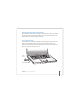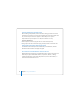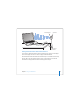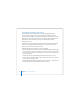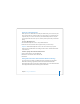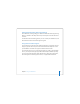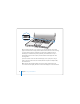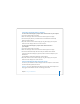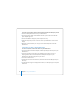User Manual
Table Of Contents
- User’s Guide
- Contents
- Getting Started
- Getting to Know Your MacBook Pro
- Adjusting Your Display
- Using Your Power Adapter
- Using the Trackpad
- Using the Keyboard
- Using a Mouse
- Using the Apple Remote and Front Row
- Using the Built-in iSight Camera
- Getting Answers Using Mac Help
- Learning About Mac OS X
- Customizing Your Desktop and Setting Your Preferences
- Using Applications
- When an Application Does Not Respond
- Keeping Your Software Up to Date
- Connecting to a Printer
- Playing a CD and Connecting Headphones
- Connecting a Camera or Other FireWire or USB Device
- Transferring Files to Another Computer
- Using Your MacBook Pro
- Using Universal Serial Bus Devices
- Connecting with FireWire
- Using ExpressCards
- How AirPort Provides Wireless Internet Access
- Using Bluetooth Wireless Technology
- Connecting with Ethernet
- Using External Video Support
- Connecting Speakers and Other Audio Devices
- Using Your SuperDrive
- Understanding Sudden Motion Sensor Technology
- Using Your Battery
- Securing Your MacBook Pro
- Adding Memory to Your MacBook Pro
- Troubleshooting
- Specifications
- Safety, Use, and Care Information
- Connecting to the Internet
- Top Ten Questions
- Communications Regulation Information
- Index
Chapter 3 Using Your MacBook Pro 67
Getting More Information About Using Ethernet
More information, including setting up an Ethernet network and transferring files using
Ethernet, is available in Mac Help. Choose Help > Mac Help and search for “Ethernet” or
“network.”
For information about networking products you can use with your MacBook Pro, check
the Macintosh Products Guide at www.apple.com/guide.
Using External Video Support
Your computer has an external monitor (DVI) port that allows you to directly connect a
display or projector with a DVI port. Use the included DVI to VGA adapter to connect
your MacBook Pro to monitors and projectors that have VGA connectors.
You can display images on a TV, record computer images on a VCR, or play DVD-Video
discs on your TV by connecting the Apple DVI to Video Adapter (available separately).
You can purchase the Apple DVI to Video Adapter from an Apple Store retail location,
the online Apple Store at www.apple.com/store, or an Apple Authorized Reseller.