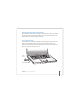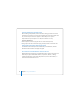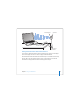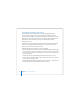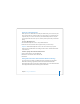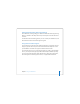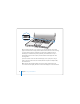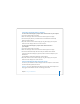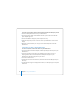User Manual
Table Of Contents
- User’s Guide
- Contents
- Getting Started
- Getting to Know Your MacBook Pro
- Adjusting Your Display
- Using Your Power Adapter
- Using the Trackpad
- Using the Keyboard
- Using a Mouse
- Using the Apple Remote and Front Row
- Using the Built-in iSight Camera
- Getting Answers Using Mac Help
- Learning About Mac OS X
- Customizing Your Desktop and Setting Your Preferences
- Using Applications
- When an Application Does Not Respond
- Keeping Your Software Up to Date
- Connecting to a Printer
- Playing a CD and Connecting Headphones
- Connecting a Camera or Other FireWire or USB Device
- Transferring Files to Another Computer
- Using Your MacBook Pro
- Using Universal Serial Bus Devices
- Connecting with FireWire
- Using ExpressCards
- How AirPort Provides Wireless Internet Access
- Using Bluetooth Wireless Technology
- Connecting with Ethernet
- Using External Video Support
- Connecting Speakers and Other Audio Devices
- Using Your SuperDrive
- Understanding Sudden Motion Sensor Technology
- Using Your Battery
- Securing Your MacBook Pro
- Adding Memory to Your MacBook Pro
- Troubleshooting
- Specifications
- Safety, Use, and Care Information
- Connecting to the Internet
- Top Ten Questions
- Communications Regulation Information
- Index
66 Chapter 3 Using Your MacBook Pro
Connecting with Ethernet
Your computer comes with built-in Ethernet (G) networking capability, which you can
use to connect to a network or to a cable or DSL modem.
Connecting to a network gives you access to other computers and potentially to
network printers, modems, email, and the Internet. You can use Ethernet to share files
between two computers or set up a small network. The Ethernet port on your
MacBook Pro automatically detects other Ethernet devices. You don’t need an Ethernet
crossover cable when connecting to other Ethernet devices. Use a 2-pair category 5
(or higher) Ethernet cable to connect to a 10Base-T, 100Base-T, or 1000Base-T Ethernet
network.
®