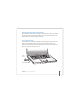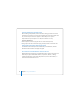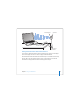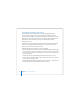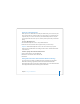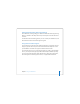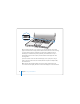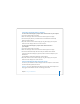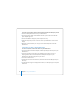User Manual
Table Of Contents
- User’s Guide
- Contents
- Getting Started
- Getting to Know Your MacBook Pro
- Adjusting Your Display
- Using Your Power Adapter
- Using the Trackpad
- Using the Keyboard
- Using a Mouse
- Using the Apple Remote and Front Row
- Using the Built-in iSight Camera
- Getting Answers Using Mac Help
- Learning About Mac OS X
- Customizing Your Desktop and Setting Your Preferences
- Using Applications
- When an Application Does Not Respond
- Keeping Your Software Up to Date
- Connecting to a Printer
- Playing a CD and Connecting Headphones
- Connecting a Camera or Other FireWire or USB Device
- Transferring Files to Another Computer
- Using Your MacBook Pro
- Using Universal Serial Bus Devices
- Connecting with FireWire
- Using ExpressCards
- How AirPort Provides Wireless Internet Access
- Using Bluetooth Wireless Technology
- Connecting with Ethernet
- Using External Video Support
- Connecting Speakers and Other Audio Devices
- Using Your SuperDrive
- Understanding Sudden Motion Sensor Technology
- Using Your Battery
- Securing Your MacBook Pro
- Adding Memory to Your MacBook Pro
- Troubleshooting
- Specifications
- Safety, Use, and Care Information
- Connecting to the Internet
- Top Ten Questions
- Communications Regulation Information
- Index
Chapter 3 Using Your MacBook Pro 65
Setting Up a Bluetooth Device
Before you can use a Bluetooth device with your MacBook Pro, you need to set up the
device to work with your computer. After you set up the device, it is “paired” with your
computer, and you can see it in the Devices pane of Bluetooth preferences. You pair
your computer with the device only once, and they remain paired until you delete the
pairing.
To set up a Bluetooth device:
1 Choose Bluetooth (◊) status menu > Set up Bluetooth Device.
2 Follow the onscreen instructions for the type of device you want to set up.
Important: If the Bluetooth (◊) status menu is not in the menu bar, open System
Preferences and click Bluetooth. Click Settings and then select “Show Bluetooth status
in the menu bar.”
To delete a pairing with a Bluetooth enabled device:
1 Open System Preferences and click Bluetooth.
2 Click Devices and select the device from the list.
3 Click Delete.
Getting More Information About Bluetooth Wireless Technology
You can find out more about using Bluetooth wireless technology by opening the
Bluetooth File Exchange application (located in the Utilities folder within the
Applications folder) and choosing Help > Bluetooth Help. You can also find information
on the Apple Bluetooth website at www.apple.com/bluetooth.