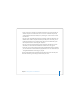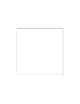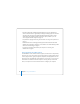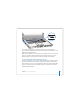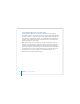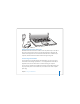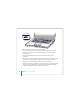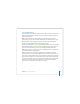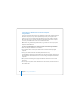User Manual
Table Of Contents
- User’s Guide
- Contents
- Getting Started
- Getting to Know Your MacBook Pro
- Adjusting Your Display
- Using Your Power Adapter
- Using the Trackpad
- Using the Keyboard
- Using a Mouse
- Using the Apple Remote and Front Row
- Using the Built-in iSight Camera
- Getting Answers Using Mac Help
- Learning About Mac OS X
- Customizing Your Desktop and Setting Your Preferences
- Using Applications
- When an Application Does Not Respond
- Keeping Your Software Up to Date
- Connecting to a Printer
- Playing a CD and Connecting Headphones
- Connecting a Camera or Other FireWire or USB Device
- Transferring Files to Another Computer
- Using Your MacBook Pro
- Using Universal Serial Bus Devices
- Connecting with FireWire
- Using ExpressCards
- How AirPort Provides Wireless Internet Access
- Using Bluetooth Wireless Technology
- Connecting with Ethernet
- Using External Video Support
- Connecting Speakers and Other Audio Devices
- Using Your SuperDrive
- Understanding Sudden Motion Sensor Technology
- Using Your Battery
- Securing Your MacBook Pro
- Adding Memory to Your MacBook Pro
- Troubleshooting
- Specifications
- Safety, Use, and Care Information
- Connecting to the Internet
- Top Ten Questions
- Communications Regulation Information
- Index
58 Chapter 3 Using Your MacBook Pro
These are some of the things you can do with FireWire:
 Connect a HDV or DV camera and capture, transfer, and edit high-quality video
directly on your computer using video editing software such as iMovie HD or
Final Cut Express.
 Connect an external FireWire hard disk drive and use it to back up data or
transfer files.
 Start up from an external FireWire hard disk. Connect an external FireWire hard disk
(with Mac OS X v10.4.4 installed on it), open the Startup Disk pane of System
Preferences, and click the FireWire hard disk. Restart your computer.
 Transfer files between your MacBook Pro and another FireWire-equipped computer
using FireWire Target Disk Mode. See “Connecting Your MacBook Pro to Another
Computer Using FireWire” on page 60 for more information.
®