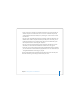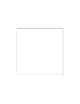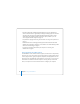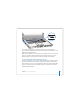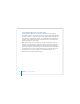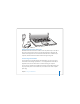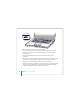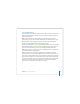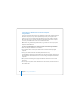User Manual
Table Of Contents
- User’s Guide
- Contents
- Getting Started
- Getting to Know Your MacBook Pro
- Adjusting Your Display
- Using Your Power Adapter
- Using the Trackpad
- Using the Keyboard
- Using a Mouse
- Using the Apple Remote and Front Row
- Using the Built-in iSight Camera
- Getting Answers Using Mac Help
- Learning About Mac OS X
- Customizing Your Desktop and Setting Your Preferences
- Using Applications
- When an Application Does Not Respond
- Keeping Your Software Up to Date
- Connecting to a Printer
- Playing a CD and Connecting Headphones
- Connecting a Camera or Other FireWire or USB Device
- Transferring Files to Another Computer
- Using Your MacBook Pro
- Using Universal Serial Bus Devices
- Connecting with FireWire
- Using ExpressCards
- How AirPort Provides Wireless Internet Access
- Using Bluetooth Wireless Technology
- Connecting with Ethernet
- Using External Video Support
- Connecting Speakers and Other Audio Devices
- Using Your SuperDrive
- Understanding Sudden Motion Sensor Technology
- Using Your Battery
- Securing Your MacBook Pro
- Adding Memory to Your MacBook Pro
- Troubleshooting
- Specifications
- Safety, Use, and Care Information
- Connecting to the Internet
- Top Ten Questions
- Communications Regulation Information
- Index
56 Chapter 3 Using Your MacBook Pro
Using Multiple USB Devices at the Same Time
You can purchase a USB hub to connect multiple USB devices to your computer.
The USB hub connects to an open USB port on your computer and provides additional
USB ports (usually four or seven). Hi-Speed hubs can support USB 2.0 Hi-Speed devices
as well as USB 1.1–compatible devices. USB 1.1 hubs don’t allow Hi-Speed USB devices
to operate at their maximum data speed. Some USB hubs have a power adapter and
should be plugged into a power outlet.
Note: If you are using a chain of USB devices and hubs, some USB devices may not
work when connected through a combination of USB 2.0 Hi-Speed hubs and USB 1.1
full-speed or low-speed hubs. For example, you might not see an external USB hard
disk on your desktop. To avoid this problem, do not connect USB devices with different
speeds together. Connect your Hi-Speed hub directly to your computer and connect
Hi-Speed devices to it. Connect a full-speed or low-speed hub directly to your
computer and connect similar-speed devices to it.