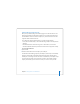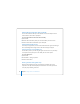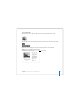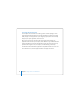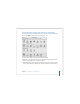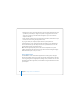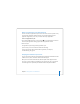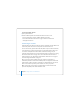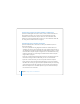User Manual
Table Of Contents
- User’s Guide
- Contents
- Getting Started
- Getting to Know Your MacBook Pro
- Adjusting Your Display
- Using Your Power Adapter
- Using the Trackpad
- Using the Keyboard
- Using a Mouse
- Using the Apple Remote and Front Row
- Using the Built-in iSight Camera
- Getting Answers Using Mac Help
- Learning About Mac OS X
- Customizing Your Desktop and Setting Your Preferences
- Using Applications
- When an Application Does Not Respond
- Keeping Your Software Up to Date
- Connecting to a Printer
- Playing a CD and Connecting Headphones
- Connecting a Camera or Other FireWire or USB Device
- Transferring Files to Another Computer
- Using Your MacBook Pro
- Using Universal Serial Bus Devices
- Connecting with FireWire
- Using ExpressCards
- How AirPort Provides Wireless Internet Access
- Using Bluetooth Wireless Technology
- Connecting with Ethernet
- Using External Video Support
- Connecting Speakers and Other Audio Devices
- Using Your SuperDrive
- Understanding Sudden Motion Sensor Technology
- Using Your Battery
- Securing Your MacBook Pro
- Adding Memory to Your MacBook Pro
- Troubleshooting
- Specifications
- Safety, Use, and Care Information
- Connecting to the Internet
- Top Ten Questions
- Communications Regulation Information
- Index
Chapter 2 Getting to Know Your MacBook Pro 47
When an Application Does Not Respond
On rare occasions, an application may “freeze” on the screen. Mac OS X provides a way
to quit a frozen application without restarting your computer. Quitting a frozen
application might allow you to save your work in other open applications.
To force an application to quit:
1 Press Command (x)-Option-Esc or choose Apple () > Force Quit from the menu bar.
The Force Quit Applications dialog appears with the application selected.
2 Click Force Quit.
The application quits, leaving all other applications open.
If you need to, you can also restart the Finder from this dialog.
If you’re experiencing other problems with an application, see Chapter 5,
“Troubleshooting,” on page 93.
Keeping Your Software Up to Date
You can connect to the Internet and automatically download and install the latest free
software versions, drivers, and other enhancements from Apple.
When you are connected to the Internet, Software Update checks Apple’s Internet
servers to see if any updates are available for your computer. You can set your Mac to
check the Apple server periodically and download and install updated software.