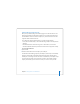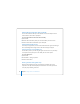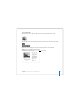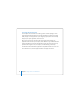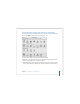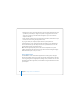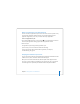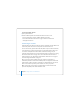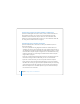User Manual
Table Of Contents
- User’s Guide
- Contents
- Getting Started
- Getting to Know Your MacBook Pro
- Adjusting Your Display
- Using Your Power Adapter
- Using the Trackpad
- Using the Keyboard
- Using a Mouse
- Using the Apple Remote and Front Row
- Using the Built-in iSight Camera
- Getting Answers Using Mac Help
- Learning About Mac OS X
- Customizing Your Desktop and Setting Your Preferences
- Using Applications
- When an Application Does Not Respond
- Keeping Your Software Up to Date
- Connecting to a Printer
- Playing a CD and Connecting Headphones
- Connecting a Camera or Other FireWire or USB Device
- Transferring Files to Another Computer
- Using Your MacBook Pro
- Using Universal Serial Bus Devices
- Connecting with FireWire
- Using ExpressCards
- How AirPort Provides Wireless Internet Access
- Using Bluetooth Wireless Technology
- Connecting with Ethernet
- Using External Video Support
- Connecting Speakers and Other Audio Devices
- Using Your SuperDrive
- Understanding Sudden Motion Sensor Technology
- Using Your Battery
- Securing Your MacBook Pro
- Adding Memory to Your MacBook Pro
- Troubleshooting
- Specifications
- Safety, Use, and Care Information
- Connecting to the Internet
- Top Ten Questions
- Communications Regulation Information
- Index
42 Chapter 2 Getting to Know Your MacBook Pro
Videoconferencing with More Than One Buddy
You can videoconference with up to three buddies at once. One buddy “hosts” the
videoconference, and the others participate.
To start a videoconference with more than one buddy:
1 Open iChat AV.
2 Hold down the Command key while you select the buddies you want to invite.
3 Click the Camera button at the bottom of your buddy list.
Turning Off the iSight Camera
To turn off your iSight camera, close the active iChat window. The green indicator light
turns off, indicating that the iSight camera is off and recording has stopped.
Using Your Picture as Your Buddy Icon
You can take a picture of yourself using the iSight camera and use it as your buddy
icon. People who have placed you in their buddy lists will see this picture.
To set your buddy icon:
1 Open iChat AV.
2 Choose Buddies > Change My Picture.
3 Click the Camera button.
Getting Answers Using Mac Help
Most of the information about using your Macintosh is available right on your
computer in Mac Help. You’ll find plenty of information for new users, experienced
users, and people switching to the Mac.