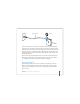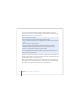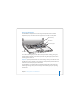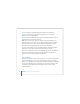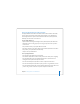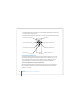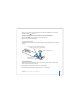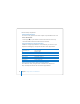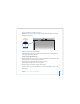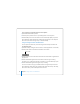User Manual
Table Of Contents
- User’s Guide
- Contents
- Getting Started
- Getting to Know Your MacBook Pro
- Adjusting Your Display
- Using Your Power Adapter
- Using the Trackpad
- Using the Keyboard
- Using a Mouse
- Using the Apple Remote and Front Row
- Using the Built-in iSight Camera
- Getting Answers Using Mac Help
- Learning About Mac OS X
- Customizing Your Desktop and Setting Your Preferences
- Using Applications
- When an Application Does Not Respond
- Keeping Your Software Up to Date
- Connecting to a Printer
- Playing a CD and Connecting Headphones
- Connecting a Camera or Other FireWire or USB Device
- Transferring Files to Another Computer
- Using Your MacBook Pro
- Using Universal Serial Bus Devices
- Connecting with FireWire
- Using ExpressCards
- How AirPort Provides Wireless Internet Access
- Using Bluetooth Wireless Technology
- Connecting with Ethernet
- Using External Video Support
- Connecting Speakers and Other Audio Devices
- Using Your SuperDrive
- Understanding Sudden Motion Sensor Technology
- Using Your Battery
- Securing Your MacBook Pro
- Adding Memory to Your MacBook Pro
- Troubleshooting
- Specifications
- Safety, Use, and Care Information
- Connecting to the Internet
- Top Ten Questions
- Communications Regulation Information
- Index
Chapter 2 Getting to Know Your MacBook Pro 39
Using the Built-in iSight Camera
With the built-in iSight camera, you can take pictures with Photo Booth or video chat
with other iChat AV users.
Taking Pictures with Photo Booth
Use Photo Booth to take pictures and add fun visual effects such as sepia, black and
white, glow, colored pencil, and more.
To take a picture with Photo Booth:
1 Click the Photo Booth icon in the Dock (or choose Applications > Photo Booth) to open
Photo Booth and turn on the built-in iSight camera.
The green indicator light next to the camera tells you it’s on.
2 Select an effect to apply to your picture, if you like.
3 Click the Camera icon below the image to take a picture.
Save your photo as your iChat buddy picture, email it to your friends, or save it in your
iPhoto library.
iSight camera
Camera
indicator light