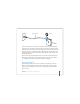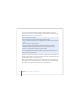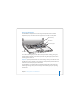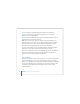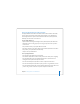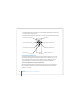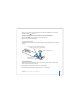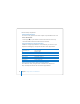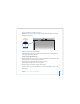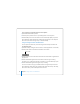User Manual
Table Of Contents
- User’s Guide
- Contents
- Getting Started
- Getting to Know Your MacBook Pro
- Adjusting Your Display
- Using Your Power Adapter
- Using the Trackpad
- Using the Keyboard
- Using a Mouse
- Using the Apple Remote and Front Row
- Using the Built-in iSight Camera
- Getting Answers Using Mac Help
- Learning About Mac OS X
- Customizing Your Desktop and Setting Your Preferences
- Using Applications
- When an Application Does Not Respond
- Keeping Your Software Up to Date
- Connecting to a Printer
- Playing a CD and Connecting Headphones
- Connecting a Camera or Other FireWire or USB Device
- Transferring Files to Another Computer
- Using Your MacBook Pro
- Using Universal Serial Bus Devices
- Connecting with FireWire
- Using ExpressCards
- How AirPort Provides Wireless Internet Access
- Using Bluetooth Wireless Technology
- Connecting with Ethernet
- Using External Video Support
- Connecting Speakers and Other Audio Devices
- Using Your SuperDrive
- Understanding Sudden Motion Sensor Technology
- Using Your Battery
- Securing Your MacBook Pro
- Adding Memory to Your MacBook Pro
- Troubleshooting
- Specifications
- Safety, Use, and Care Information
- Connecting to the Internet
- Top Ten Questions
- Communications Regulation Information
- Index
32 Chapter 2 Getting to Know Your MacBook Pro
You can also scroll vertically and horizontally in a window that has scroll bars by
moving two fingers on the trackpad. This feature can be turned off or adjusted in the
Keyboard & Mouse pane of System Preferences.
Instead of using the trackpad button, you can use your finger to click and double-click
directly on the trackpad. You can turn on this feature and other trackpad options in the
Keyboard & Mouse pane of System Preferences.
Note: If you find that the pointer moves as you type because you accidentally brush
the trackpad, you can avoid this problem by selecting the “Ignore accidental trackpad
input” option in the Keyboard & Mouse pane of System Preferences.
Tips for Using the Trackpad
For best results when using the trackpad, keep in mind these tips:
 Use only one finger, except when the scrolling feature is turned on and you want to
scroll.
 Do not use a pen or any other object.
 Keep your finger and the trackpad dry. If the trackpad becomes moist from
humidity or condensation, gently wipe it with a clean cloth before you use it.
 Never use any kind of cleaning solution on the trackpad.
For more information about using the trackpad, choose Help > Mac Help from the
menu bar at the top of the screen.