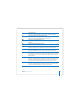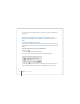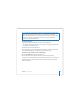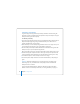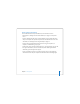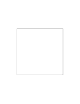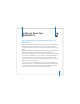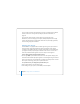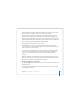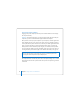User Manual
Table Of Contents
- User’s Guide
- Contents
- Getting Started
- Getting to Know Your MacBook Pro
- Adjusting Your Display
- Using Your Power Adapter
- Using the Trackpad
- Using the Keyboard
- Using a Mouse
- Using the Apple Remote and Front Row
- Using the Built-in iSight Camera
- Getting Answers Using Mac Help
- Learning About Mac OS X
- Customizing Your Desktop and Setting Your Preferences
- Using Applications
- When an Application Does Not Respond
- Keeping Your Software Up to Date
- Connecting to a Printer
- Playing a CD and Connecting Headphones
- Connecting a Camera or Other FireWire or USB Device
- Transferring Files to Another Computer
- Using Your MacBook Pro
- Using Universal Serial Bus Devices
- Connecting with FireWire
- Using ExpressCards
- How AirPort Provides Wireless Internet Access
- Using Bluetooth Wireless Technology
- Connecting with Ethernet
- Using External Video Support
- Connecting Speakers and Other Audio Devices
- Using Your SuperDrive
- Understanding Sudden Motion Sensor Technology
- Using Your Battery
- Securing Your MacBook Pro
- Adding Memory to Your MacBook Pro
- Troubleshooting
- Specifications
- Safety, Use, and Care Information
- Connecting to the Internet
- Top Ten Questions
- Communications Regulation Information
- Index
28 Chapter 2 Getting to Know Your MacBook Pro
For more safety instructions about handling and using your MacBook Pro in different
locations, make sure to see Appendix B, “Safety, Use, and Care Information,” on
page 105.
The rest of this chapter includes sections about using components of your
MacBook Pro, such as the display, power adapter, trackpad, keyboard, built-in iSight
camera, and Apple Remote, and information about Mac OS X, Mac Help, applications,
and connecting to peripheral hardware.
Adjusting Your Display
Your MacBook Pro is equipped with an ambient light sensing (ALS) system (located
under the speaker grille) that automatically adjusts the brightness of the display
according to the available light. After you begin working with your new MacBook Pro,
you might need to adjust your display so that the screen is easier to see. Use the F1
and F2 keys labeled with the brightness (¤) icon to adjust screen brightness.
To turn off the automatic display brightness feature:
m Choose Apple () > System Preferences from the menu bar. Open the Displays pane
and deselect the “Automatically adjust brightness as ambient light changes” checkbox.
There are two options for your display that can optimize your battery life. You can find
these options in the Energy Saver pane of System Preferences.
To set preferences for your display that optimize battery use:
1 Open System Preferences and click Energy Saver.
2 In the “Settings for” pop-up menu, choose Battery and click Options.