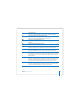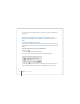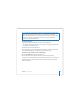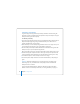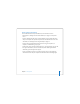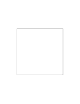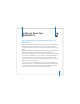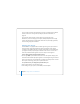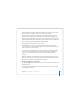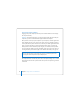User Manual
Table Of Contents
- User’s Guide
- Contents
- Getting Started
- Getting to Know Your MacBook Pro
- Adjusting Your Display
- Using Your Power Adapter
- Using the Trackpad
- Using the Keyboard
- Using a Mouse
- Using the Apple Remote and Front Row
- Using the Built-in iSight Camera
- Getting Answers Using Mac Help
- Learning About Mac OS X
- Customizing Your Desktop and Setting Your Preferences
- Using Applications
- When an Application Does Not Respond
- Keeping Your Software Up to Date
- Connecting to a Printer
- Playing a CD and Connecting Headphones
- Connecting a Camera or Other FireWire or USB Device
- Transferring Files to Another Computer
- Using Your MacBook Pro
- Using Universal Serial Bus Devices
- Connecting with FireWire
- Using ExpressCards
- How AirPort Provides Wireless Internet Access
- Using Bluetooth Wireless Technology
- Connecting with Ethernet
- Using External Video Support
- Connecting Speakers and Other Audio Devices
- Using Your SuperDrive
- Understanding Sudden Motion Sensor Technology
- Using Your Battery
- Securing Your MacBook Pro
- Adding Memory to Your MacBook Pro
- Troubleshooting
- Specifications
- Safety, Use, and Care Information
- Connecting to the Internet
- Top Ten Questions
- Communications Regulation Information
- Index
27
2
2 Getting to Know Your
MacBook Pro
This chapter introduces important basics about your
MacBook Pro.
Whenever you stop using your MacBook Pro, wait a few moments to let the hard disk
and any disc (such as a CD or DVD) in your optical drive stop spinning before you
transport the computer. Avoid jostling or bumping your MacBook Pro while discs are
spinning.
Note: Your MacBook Pro uses Sudden Motion Sensor technology to help protect the
hard disk if the computer is dropped or experiences extreme vibration. See
“Understanding Sudden Motion Sensor Technology” on page 76 for more information.
When you use your MacBook Pro or charge its battery, it is normal for the bottom of
the case to get warm. For prolonged use, place your MacBook Pro on a flat, stable
surface. The bottom of the case is raised slightly to allow airflow, which keeps the unit
within normal operating temperatures.
As you get to know your new MacBook Pro, you might hear system sounds during
startup and when using your hard disk and optical drive. After the MacBook Pro runs
for some time, small fans might turn on to cool it, producing a faint sound. System
sounds such as these are part of the computer’s normal functioning.