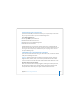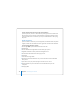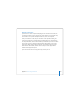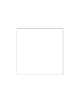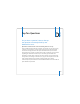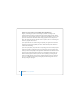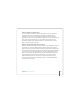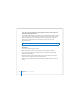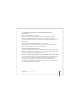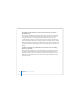User Manual
Table Of Contents
- User’s Guide
- Contents
- Getting Started
- Getting to Know Your MacBook Pro
- Adjusting Your Display
- Using Your Power Adapter
- Using the Trackpad
- Using the Keyboard
- Using a Mouse
- Using the Apple Remote and Front Row
- Using the Built-in iSight Camera
- Getting Answers Using Mac Help
- Learning About Mac OS X
- Customizing Your Desktop and Setting Your Preferences
- Using Applications
- When an Application Does Not Respond
- Keeping Your Software Up to Date
- Connecting to a Printer
- Playing a CD and Connecting Headphones
- Connecting a Camera or Other FireWire or USB Device
- Transferring Files to Another Computer
- Using Your MacBook Pro
- Using Universal Serial Bus Devices
- Connecting with FireWire
- Using ExpressCards
- How AirPort Provides Wireless Internet Access
- Using Bluetooth Wireless Technology
- Connecting with Ethernet
- Using External Video Support
- Connecting Speakers and Other Audio Devices
- Using Your SuperDrive
- Understanding Sudden Motion Sensor Technology
- Using Your Battery
- Securing Your MacBook Pro
- Adding Memory to Your MacBook Pro
- Troubleshooting
- Specifications
- Safety, Use, and Care Information
- Connecting to the Internet
- Top Ten Questions
- Communications Regulation Information
- Index
128 Appendix D Top Ten Questions
I put a disc in my optical drive, but nothing happened. How do I know if the disc is
compatible with my optical drive?
Press the Media Eject (C) key to eject the disc. Apple slot-loading optical drives support
only round 12 cm discs. Nonstandard discs and discs with noncircular shapes do not
work in the optical drive. For more information about nonstandard discs, go to the
Apple Service & Support website at www.apple.com/support and search for
“nonstandard discs.”
How do I connect an external display, TV, or projector with a DVI connection to my
MacBook Pro?
1 Turn on the external display or projector.
2 Make sure the display cable is connected to the external projector or display.
3 Connect the display cable to your MacBook Pro. Your MacBook Pro automatically
detects the external display.
4 Adjust the resolution on the external display by using the Displays pane of System
Preferences or the Displays status menu in the menu bar.
Note: Use the Apple DVI to Video Adapter, available separately, to display content on
your TV.
Warning: Inserting a nonstandard disc into the optical drive can damage the drive.