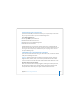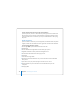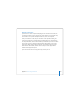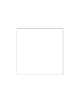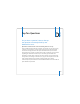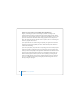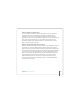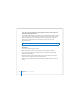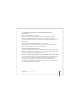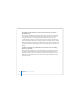User Manual
Table Of Contents
- User’s Guide
- Contents
- Getting Started
- Getting to Know Your MacBook Pro
- Adjusting Your Display
- Using Your Power Adapter
- Using the Trackpad
- Using the Keyboard
- Using a Mouse
- Using the Apple Remote and Front Row
- Using the Built-in iSight Camera
- Getting Answers Using Mac Help
- Learning About Mac OS X
- Customizing Your Desktop and Setting Your Preferences
- Using Applications
- When an Application Does Not Respond
- Keeping Your Software Up to Date
- Connecting to a Printer
- Playing a CD and Connecting Headphones
- Connecting a Camera or Other FireWire or USB Device
- Transferring Files to Another Computer
- Using Your MacBook Pro
- Using Universal Serial Bus Devices
- Connecting with FireWire
- Using ExpressCards
- How AirPort Provides Wireless Internet Access
- Using Bluetooth Wireless Technology
- Connecting with Ethernet
- Using External Video Support
- Connecting Speakers and Other Audio Devices
- Using Your SuperDrive
- Understanding Sudden Motion Sensor Technology
- Using Your Battery
- Securing Your MacBook Pro
- Adding Memory to Your MacBook Pro
- Troubleshooting
- Specifications
- Safety, Use, and Care Information
- Connecting to the Internet
- Top Ten Questions
- Communications Regulation Information
- Index
125
Appendix
D
D Top Ten Questions
Do you have a question? Here are the top
ten questions commonly asked by new
MacBook Pro users.
My Internet connection doesn’t seem to be working. How do I set it up?
There are different types of Internet connections. For example, you can connect using
a modem, a DSL connection, a wireless AirPort connection, or an Ethernet network.
You will need to supply Mac OS X with specific information about your connection
type, Internet service provider, or network. The first step in configuring your connection
is gathering the information needed for your connection type. To find out what
information you need and for instructions on how to configure your connection type,
see Appendix C, “Connecting to the Internet,” on page 115. Your computer also has the
Setup Assistant application to help walk you through setting up an Internet
connection. Open System Preferences and click Network. Click the “Assist me” button to
open Network Setup Assistant.