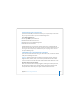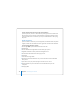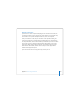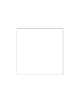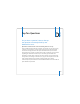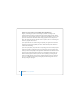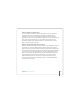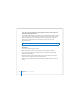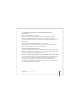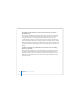User Manual
Table Of Contents
- User’s Guide
- Contents
- Getting Started
- Getting to Know Your MacBook Pro
- Adjusting Your Display
- Using Your Power Adapter
- Using the Trackpad
- Using the Keyboard
- Using a Mouse
- Using the Apple Remote and Front Row
- Using the Built-in iSight Camera
- Getting Answers Using Mac Help
- Learning About Mac OS X
- Customizing Your Desktop and Setting Your Preferences
- Using Applications
- When an Application Does Not Respond
- Keeping Your Software Up to Date
- Connecting to a Printer
- Playing a CD and Connecting Headphones
- Connecting a Camera or Other FireWire or USB Device
- Transferring Files to Another Computer
- Using Your MacBook Pro
- Using Universal Serial Bus Devices
- Connecting with FireWire
- Using ExpressCards
- How AirPort Provides Wireless Internet Access
- Using Bluetooth Wireless Technology
- Connecting with Ethernet
- Using External Video Support
- Connecting Speakers and Other Audio Devices
- Using Your SuperDrive
- Understanding Sudden Motion Sensor Technology
- Using Your Battery
- Securing Your MacBook Pro
- Adding Memory to Your MacBook Pro
- Troubleshooting
- Specifications
- Safety, Use, and Care Information
- Connecting to the Internet
- Top Ten Questions
- Communications Regulation Information
- Index
Appendix C Connecting to the Internet 123
Network Connections
If you have two or more computers attempting to share an Internet connection, be
sure that your network is set up properly. You need to know if your ISP provides only
one IP address or if it provides multiple IP addresses, one for each computer.
If only one IP address is used, then you must have a router capable of sharing the
connection, also known as network address translation (NAT) or “IP masquerading.”
For setup information, check the documentation provided with your router or ask the
person who set up your network. The AirPort Extreme Base Station can be used to
share one IP address among multiple computers. For information about using the
AirPort Extreme Base Station, check the onscreen help or visit the Apple AirPort
website at www.apple.com/airport.
If you cannot resolve the issue using these steps, contact your ISP.