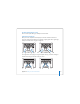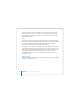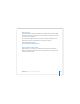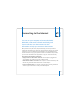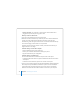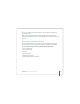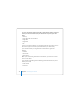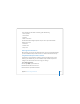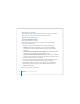User Manual
Table Of Contents
- User’s Guide
- Contents
- Getting Started
- Getting to Know Your MacBook Pro
- Adjusting Your Display
- Using Your Power Adapter
- Using the Trackpad
- Using the Keyboard
- Using a Mouse
- Using the Apple Remote and Front Row
- Using the Built-in iSight Camera
- Getting Answers Using Mac Help
- Learning About Mac OS X
- Customizing Your Desktop and Setting Your Preferences
- Using Applications
- When an Application Does Not Respond
- Keeping Your Software Up to Date
- Connecting to a Printer
- Playing a CD and Connecting Headphones
- Connecting a Camera or Other FireWire or USB Device
- Transferring Files to Another Computer
- Using Your MacBook Pro
- Using Universal Serial Bus Devices
- Connecting with FireWire
- Using ExpressCards
- How AirPort Provides Wireless Internet Access
- Using Bluetooth Wireless Technology
- Connecting with Ethernet
- Using External Video Support
- Connecting Speakers and Other Audio Devices
- Using Your SuperDrive
- Understanding Sudden Motion Sensor Technology
- Using Your Battery
- Securing Your MacBook Pro
- Adding Memory to Your MacBook Pro
- Troubleshooting
- Specifications
- Safety, Use, and Care Information
- Connecting to the Internet
- Top Ten Questions
- Communications Regulation Information
- Index
118 Appendix C Connecting to the Internet
To set up a DSL modem, cable modem, LAN, or AirPort Extreme wireless connection,
choose your connection method (ask your administrator or your ISP, if you don’t
know):
 Manually
 Using DHCP with a manual address
 Using DHCP
 Using BootP
 PPP
If you’re unsure which method to use, “Using DHCP” might be a good choice, because
the network supplies most of the required information for you automatically.
If you selected “Manually” or “Using DHCP with a manual address,” gather the
following:
 IP address
 Subnet mask
 Router address
Note: If you selected “Using DHCP with a manual address,” you don’t need a subnet
mask or router address.
If you selected “Using DHCP,” gather the following optional information (ask your ISP
whether you need it):
 DHCP client ID
 DNS servers