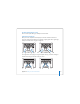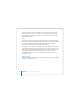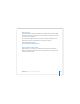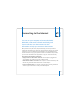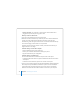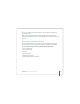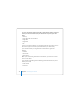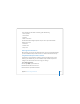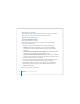User Manual
Table Of Contents
- User’s Guide
- Contents
- Getting Started
- Getting to Know Your MacBook Pro
- Adjusting Your Display
- Using Your Power Adapter
- Using the Trackpad
- Using the Keyboard
- Using a Mouse
- Using the Apple Remote and Front Row
- Using the Built-in iSight Camera
- Getting Answers Using Mac Help
- Learning About Mac OS X
- Customizing Your Desktop and Setting Your Preferences
- Using Applications
- When an Application Does Not Respond
- Keeping Your Software Up to Date
- Connecting to a Printer
- Playing a CD and Connecting Headphones
- Connecting a Camera or Other FireWire or USB Device
- Transferring Files to Another Computer
- Using Your MacBook Pro
- Using Universal Serial Bus Devices
- Connecting with FireWire
- Using ExpressCards
- How AirPort Provides Wireless Internet Access
- Using Bluetooth Wireless Technology
- Connecting with Ethernet
- Using External Video Support
- Connecting Speakers and Other Audio Devices
- Using Your SuperDrive
- Understanding Sudden Motion Sensor Technology
- Using Your Battery
- Securing Your MacBook Pro
- Adding Memory to Your MacBook Pro
- Troubleshooting
- Specifications
- Safety, Use, and Care Information
- Connecting to the Internet
- Top Ten Questions
- Communications Regulation Information
- Index
112 Appendix B Safety, Use, and Care Information
Change hand positions often to avoid fatigue. Some computer users might develop
discomfort in their hands, wrists, or arms after intensive work without breaks. If you
begin to develop chronic pain or discomfort in your hands, wrists, or arms, consult a
qualified health specialist.
Chair
An adjustable chair that provides firm, comfortable support is best. Adjust the height
of the chair so your thighs are horizontal and your feet flat on the floor. The back of the
chair should support your lower back (lumbar region). Follow the manufacturer’s
instructions for adjusting the backrest to fit your body properly.
You might have to raise your chair so that your forearms and hands are at the proper
angle to the keyboard. If this makes it impossible to rest your feet flat on the floor, you
can use a footrest with adjustable height and tilt to make up for any gap between the
floor and your feet. Or you might lower the desktop to eliminate the need for a
footrest. Another option is to use a desk with a keyboard tray that’s lower than the
regular work surface.
External Mouse
If you use an external mouse, position the mouse at the same height as your keyboard
and within a comfortable reach.