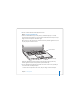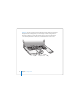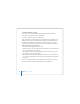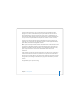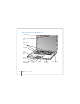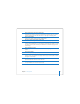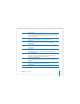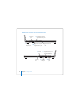User Manual
Table Of Contents
- User’s Guide
- Contents
- Getting Started
- Getting to Know Your MacBook Pro
- Adjusting Your Display
- Using Your Power Adapter
- Using the Trackpad
- Using the Keyboard
- Using a Mouse
- Using the Apple Remote and Front Row
- Using the Built-in iSight Camera
- Getting Answers Using Mac Help
- Learning About Mac OS X
- Customizing Your Desktop and Setting Your Preferences
- Using Applications
- When an Application Does Not Respond
- Keeping Your Software Up to Date
- Connecting to a Printer
- Playing a CD and Connecting Headphones
- Connecting a Camera or Other FireWire or USB Device
- Transferring Files to Another Computer
- Using Your MacBook Pro
- Using Universal Serial Bus Devices
- Connecting with FireWire
- Using ExpressCards
- How AirPort Provides Wireless Internet Access
- Using Bluetooth Wireless Technology
- Connecting with Ethernet
- Using External Video Support
- Connecting Speakers and Other Audio Devices
- Using Your SuperDrive
- Understanding Sudden Motion Sensor Technology
- Using Your Battery
- Securing Your MacBook Pro
- Adding Memory to Your MacBook Pro
- Troubleshooting
- Specifications
- Safety, Use, and Care Information
- Connecting to the Internet
- Top Ten Questions
- Communications Regulation Information
- Index
Chapter 1
Getting Started
11
2
Choose a network from the AirPort (Z
) status menu.
Step 3: Turn On Your MacBook Pro
1
To turn on the MacBook Pro, press the power (®
) button briefly (up to 1 second).
Do not continue to hold down or press the power button after the startup tone or you
might cause the computer to shut down again.
When you turn on the computer, you should see the sleep indicator light turn on (and
stay on), and you should hear a tone.
It takes the MacBook Pro a few moments to start up. After it starts up, the sleep
indicator light turns off, and Setup Assistant opens automatically.
2
Use your MacBook Pro trackpad to select and move items on the screen, just like you
use a mouse with a desktop computer.
Â
To move the arrow pointer on the screen, slide your finger across the trackpad.
®
® Power button
Sleep indicator light