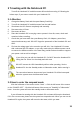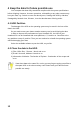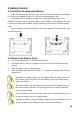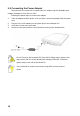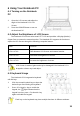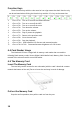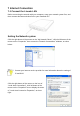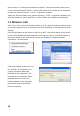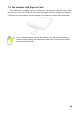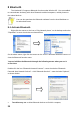User's Guide
18
On the menu of “Local Area Connections Properties”, click the left button of the mouse
on the “Internet Protocol(TCP/IP)”→ click the left button of the mouse on the “Properties”
to enter the “Internet Protocol(TCP/IP)Properties” windows.
Select the “General” label on the “Internet Protocol(TCP/IP)Properties” windows, and
enter the address of your IP and DNS, or select “Obtain an IP address automatically”.
7-2 Wireless LAN
Click <Fn>+<F2> to turn the wireless network on or off. When the wireless network turns
on, the WIFI Indicator turns on and the icon of WIFI will display on the right-bottom of the
desktop.
Click the right button of the mouse on the icon of WIFI, click the left button of the mouse
on the “View Available Wireless Networks” of the pop-up menu or click the left button of
the mouse doubly on the icon of WIFI to enter the windows of “Wireless Network
Connection”, as show below:
Click the left button of the mouse on
the “Refresh” of the windows, the
system will search and list the
available wireless Networks. The
information of the Networks will be
displayed when you select the
relevant network. Some Networks
may need to type the password
before connecting.