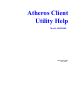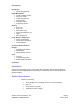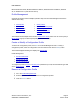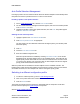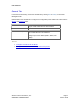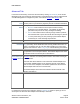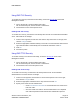User's Manual

PRELIMINARY
Atheros Communications, Inc. Page 5
COMPANY CONFIDENTIAL March 2004
Auto Profile Selection Management
Including a profile in the auto selection feature allows the wireless adapter to automatically select
that profile from the list of profiles and use it to connect to the network.
Including a profile in auto profile selection:
1.
On the Profile Management tab, click the Order Profiles button.
2.
The Auto Profile Selection Management window appears, with a list of all created profiles
in the Available Profiles box.
3.
Highlight the profiles to add to auto profile selection, then click Add. The profiles appear
in the Auto Selected Profiles box.
Ordering the auto selected profiles:
1. Highlight a profile in the Auto Selected Profiles box.
2.
Click Move Up or Move Down as appropriate.
The first profile in the Auto Selected Profiles box has highest priority, and the last profile
has lowest priority.
3.
Click OK.
4.
Check the Auto Select Profiles box.
5.
Save the modified configuration file.
When auto profile selection is enabled by checking Auto Select Profiles on the Profile
Management tab, the client adapter scans for an available network. The profile with the
highest priority and the same SSID as one of the found networks is the one that is used
to connect to the network. If the connection fails, the client adapter tries the next highest
priority profile that matches the SSID, and so on.
With auto profile selection enabled, the wireless adapter scans for available networks. The
highest priority profile with the same SSID as a found network is used to connect to the network.
On a failed connection, the client adapter tries with the next highest priority profile.
Switching to a different configuration profile
1. To switch to a different profile, go to the Profile Management tab.
2.
Click on the profile name in the Profile List.
3.
Click the Activate button.
The Profile List provides icons that specify the operational state for that profile. The list also
provides icons that specify the signal strength
for that profile.
See also Scan Available Networks.