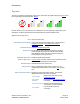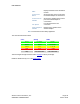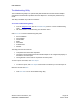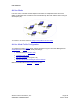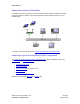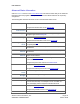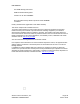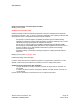User's Manual
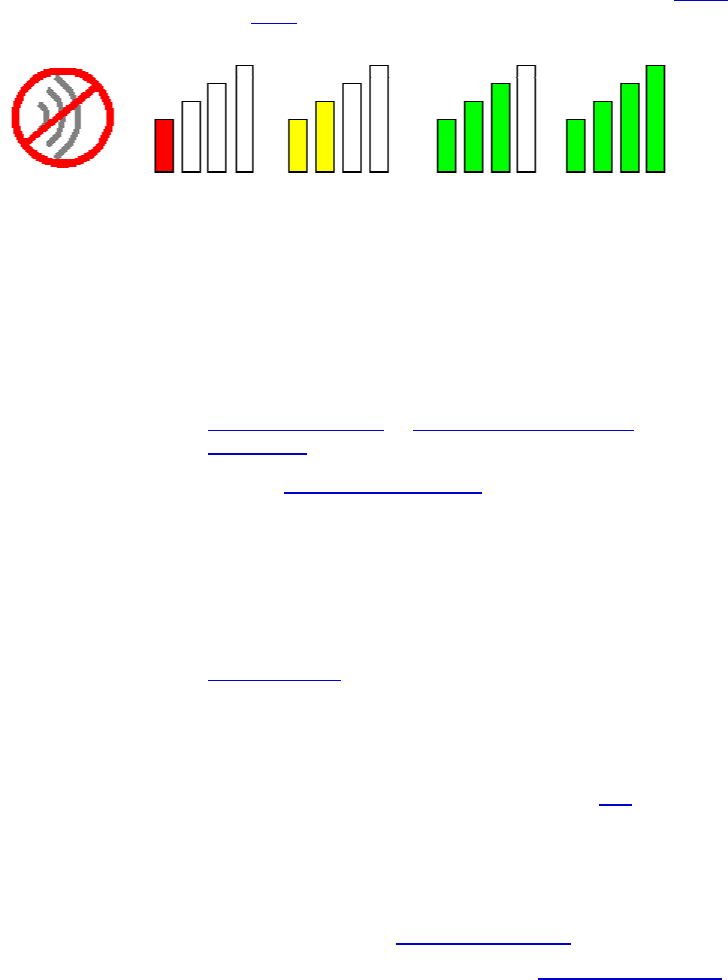
PRELIMINARY
Atheros Communications, Inc. Page 21
COMPANY CONFIDENTIAL March 2004
Tray Icon
The tray icon appears at the bottom of the screen, and shows the signal strength using colors and
the received signal strength indication (RSSI
).
Hold the mouse cursor over the tray icon to display the current configuration profile name and
association, as well as transmit and receive speed and the wireless adapter name.
Right-click on the tray icon to:
Help
Open the online help.
Open Atheros Client Utility
Launch the Atheros Client Utility (ACU). Use the ACU to
configure the profile
or view status and statistics
information.
Troubleshooting
Run the Troubleshooting Utility.
Preferences
Set the startup options and menu options for the ACU.
Check whether the program should start automatically
when Windows starts, and check the menu items that
should appear on the popup menu.
Enable/Disable Radio
Enable or disable the RF Signal.
Manual LEAP Login
Log in to LEAP manually, if LEAP is set to manually prompt
for user name and password on each login.
Reauthenticate
Reauthenticate to the access point.
Select Profile
Click a configuration profile name to switch to it. If no
configuration profile exists for a connection, add
a profile
first.
Show Connection Status
Display the Connection Status window. This window
displays information about the connection:
Active Profile
Displays the name of the active
configuration profile.
Auto Profile
Selection
Shows whether auto profile selection
is enabled.
Connection Status
Displays whether the adapter is
connected to a wireless network.
Link Quality
Lists the quality of the link
connection.