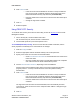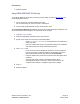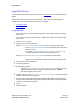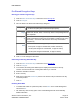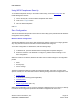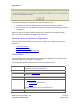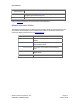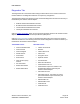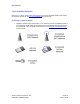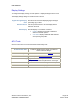User's Manual
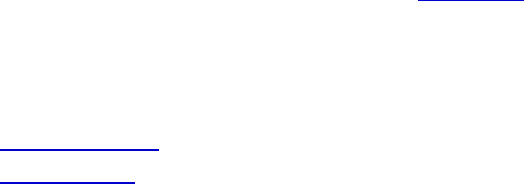
PRELIMINARY
Atheros Communications, Inc. Page 13
COMPANY CONFIDENTIAL March 2004
Using LEAP Security
To use security In the Atheros Client Utility, access the Security tab in the Profile Management
window.
LEAP security requires that all infrastructure devices (e.g. access points and servers) are
configured for LEAP authentication. Check with the IT manager.
• Configuring LEAP
• Enabling LEAP
Configuring LEAP:
• On the Security tab, choose the WPA radio button. Choose WPA-LEAP from the drop-
down menu.
• OR: On the Security tab, choose the 802.1x radio button. Choose LEAP from the drop-
down menu.
1.
Click the Configure button.
2.
Specify a user name and password:
Select to Use Temporary User Name and Password by choosing the radio button:
o Check Use Windows User Name to use the Windows user name as the
LEAP user name.
o OR: Check Manually Prompt for LEAP User Name and Password to
manually login and start the LEAP authentication process.
Select to Use Saved User Name and Password by choosing the radio button:
o Specify the LEAP user name, password, and domain to save and use.
3. Enter the user name and password.
4.
Confirm the password.
5.
Specify a domain name:
o Check the Include Windows Logon Domain with User Name setting to pass the
Windows login domain and user name to the RADIUS server. (default)
o OR: Enter a specific domain name.
6.
If desired, check No Network Connection Unless User Is Logged In to force the wireless
adapter to disassociate after logging off.
7.
Enter the LEAP authentication timeout time (between 30 and 500 seconds) to specify
how long LEAP should wait before declaring authentication failed, and sending an error
message. The default is 90 seconds.
8.
Click OK.
9.
Enable the profile.