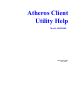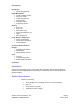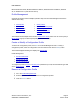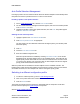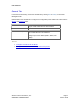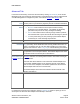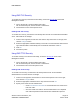User's Manual
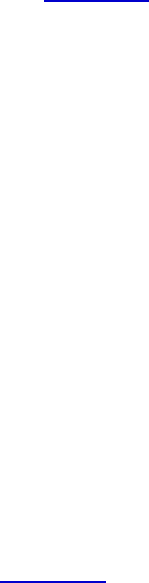
PRELIMINARY
Atheros Communications, Inc. Page 10
COMPANY CONFIDENTIAL March 2004
Using EAP-TLS Security
To use EAP-TLS security In the Atheros Client Utility, access the Security tab in the Profile
Management window.
1. On the Security tab, choose the WPA radio button.
OR: On the Security tab, choose the 802.1x radio button.
2. Choose EAP-TLS from the drop-down menu.
Enabling EAP-TLS security:
To use EAP-TLS security, the machine must already have the EAP-TLS certificates downloaded
onto it. Check with the IT manager.
1.
If EAP-TLS is supported, choose EAP-TLS from the drop-down menu on the right, then
click the Configure button.
2.
Select the appropriate certificate authority from the list. The server/domain name and the
login name are filled in automatically from the certificate information. Click OK.
3. Click OK.
4.
Activate the profile.
Using EAP-TTLS Security
To use EAP security In the Atheros Client Utility, access the Security tab in the Profile
Management window.
1. On the Security tab, choose the WPA radio button.
OR: On the Security tab, choose the 802.1x radio button.
2.
Choose EAP-TTLS from the drop-down menu.
Enabling EAP-TTLS security:
To use EAP-TTLS security, the machine must already have the EAP-TTLS certificates
downloaded onto it. Check with the IT manager.
1. If EAP-TTLS is supported, choose EAP-TTLS from the drop-down menu on the right,
then click the Configure button.
2.
Select the appropriate certificate from the drop-down list and click OK.
3.
Specify a user name for EAP authentication:
o Check Use Windows User Name to use the Windows user name as the
EAP user name.
o OR: Enter a EAP user name in the User Name field to use a separate
user name and password and start the EAP authentication process.