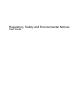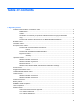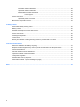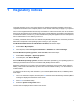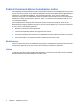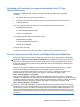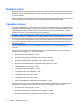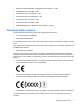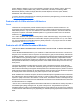User's Manual
Table Of Contents
- Regulatory notices
- Federal Communications Commission notice
- Brazilian notice
- Canadian notices
- European Union notices
- Japanese notices
- Korean notice
- Singaporean wireless notice
- Thailand WWAN wireless notice
- Taiwan notices
- Airline travel notice
- Battery notices
- ENERGY STAR compliance
- Laser compliance
- Modem notices
- Power cord notice
- Macrovision Corporation notice
- Safety notices
- Environmental notices
- Electronic hardware and battery recycling
- Disposal of waste equipment by users in private households in the European Union
- Chemical substances
- Chinese material content declarations
- Japanese material content declaration
- Turkey EEE regulation
- United States mercury disposal
- Perchlorate material - special handling may apply
- Index
1 Regulatory notices
This guide provides country- and region-specific non-wireless and wireless regulatory notices and
compliance information for the computer product. Some of these notices may not apply to your product.
One or more integrated wireless devices may be installed. In some environments, the use of wireless
devices may be restricted. Such restrictions may apply on-board airplanes, in hospitals, near explosives,
in hazardous locations, and so on. If you are uncertain of the policy that applies to the use of this product,
ask for authorization to use it before you turn it on.
To identify a hardware device such as a wireless LAN (WLAN) network device, choose the procedure
below that corresponds to the operating system running on your computer.
For Windows® XP Professional and Windows XP Home, follow these steps:
1. Select Start > My Computer.
2. If the left pane, select View System Information > Hardware tab > Device Manager.
For later Windows operating systems, such as Vista®, follow these steps:
1. Select Start > Computer > System properties.
2. In the left pane, click Device Manager.
For non-Windows operating systems, follow the instructions provided by your operating system for
identifying a hardware device such as a wireless LAN (WLAN) network device.
Regulatory markings for your country may be located on the bottom of the product, either under the
battery, under a user-removable door (or some other user-accessible location), or on the wireless or
modem module.
To view the FCC IDs for any radio modules in your notebook (Bluetooth®, WLAN, or WWAN), follow
these steps:
1. Turn on or restart the computer, and then press esc while the "Press the ESC key for Startup Menu"
message is displayed at the bottom of the screen.
2. Press f10 to enter BIOS Setup.
3. Select the System Configuration menu.
The FCC IDs are displayed at the bottom of the screen.
1