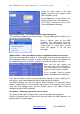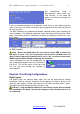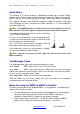Manual
QTech SMS Controller - Quick Start Guide – v1.4 – February 2014 4
www.qtech.co.nz Tel: 03 3663713
Follow the steps shown in the help
bubbles to get the basic aspects of the
SMS Controller set up.
The configuration is really intuitive, user
friendly and only takes a few moments.
Click “Enter” to accept an entry or click
in the help bubble to advance.
System Information – This contains details about the system.
The selections needed are the "Device Name", “County dialling prefix” (default is +64
for NZ) and “Service Provider”.
Enter a Device name for the SMS
Controller. We recommend using the
actual site name or customer name e.g.
“Pump Shed” or “Fred’s Farm” as this
name will appear in all the text
messages.
Address Book – Enter and edit user names and phone numbers for the texts.
Enter the name and phone number of all the people that you want to send texts to,
receive prepay balance messages or allow to control the system. Each person can
be individually given these abilities. Changes can easily be made in the future.
Each user will only receive the
messages they are interested in.
This is configured in the “Sequence”
section for each relevant I/O point.
In this example, Fred has control
options but Maintenance Staff don’t.
Press the test button to send a text to the person to show the system is working. This
test facility is also a great diagnostic tool to check the cellular network.
The SMS Controller can also text another SMS Controller! This powerful feature
allows a widespread use of the solution e.g. allows a weir upstream to be closed
when you have enough water. Use the “Device” option in the address book to
configure the other SMS Controllers.
Live Status – Summary page of the current status.
This shows all the inputs & outputs, their state and configuration information.
Click the I/O point to give it a name and set up what actions the SMS Controller is to
perform when the input changes.