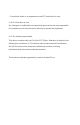User's Guide
6 7
6. After logging in for the rst time, you must create your own unique password
by tapping the menu button ( ) located on the top-left corner of the app and
tapping “Users.” Tap your email address to enter “Add User” screen. On this
screen, you may change your password.
7. It is recommended that you create a verication code for identication
purposes when calling into our 24-hour customer support center.
ON YOUR ANDROID DEVICE
Go to the Google Play store and in the search eld enter “KARR BT” to nd
the app:
1. Search for “KARR BT.”
developed by Webhouse Software Solutions.
2. Tap the app called “KARR BT” and then tap “Install.”
3. Follow the onscreen instructions to complete the transaction and obtain the
content.
Google Play Store Apps are designed for use with supported Android and
Chromebook devices and can’t be used on Windows computers.
4. After download is complete, login for the rst time using the email address
you provided at the time of purchase. For password, use the temporary
password provided via email from karrsecuritysystems@swds.net
5. After logging in for the rst time, you must create your own unique password
by tapping the menu button ( ) located on the top-left corner of the app and
tapping “Users.” Tap your email address to enter “Add User” screen. On this
screen, you may change your password.
7. It is recommended that you create a verication code for identication
purposes when calling into our 24-hour customer support center.
For information on the features and functions of the application, refer to “KARR
BT APP EXPLAINED.”
LOG IN
To access all features of the BT app, stand
within 6 feet of the vehicle.
Enter your credentials and tap login. The app
will save your details.
Should you log off, your credentials will have
to be re-entered. Ensure that the Bluetooth
and Location services are active on your
phone or tablet.
ADD USERS
1. Tap “Users” button.
2. Tap “Add User” button.
3. Enter all required elds and save.
VERIFICATION CODE
The Verication Code is a secondary verbal password we use to verify users as
account administrators when they call in.
SCAN
To connect to your vehicle, tap “Scan for Vehicles” upon logging into your app,
and then select your vehicle.
LOG OFF
Allows you to log out of the app and clear out all credentials.
KARR BT APP EXPLAINED
ADDITIONAL MENU OPTIONS